ICGOO在线商城 > 开发板,套件,编程器 > 评估板 - 嵌入式 - MCU,DSP > CY8CKIT-049-41XX
- 型号: CY8CKIT-049-41XX
- 制造商: Cypress Semiconductor
- 库位|库存: xxxx|xxxx
- 要求:
| 数量阶梯 | 香港交货 | 国内含税 |
| +xxxx | $xxxx | ¥xxxx |
查看当月历史价格
查看今年历史价格
CY8CKIT-049-41XX产品简介:
ICGOO电子元器件商城为您提供CY8CKIT-049-41XX由Cypress Semiconductor设计生产,在icgoo商城现货销售,并且可以通过原厂、代理商等渠道进行代购。 CY8CKIT-049-41XX价格参考。Cypress SemiconductorCY8CKIT-049-41XX封装/规格:评估板 - 嵌入式 - MCU,DSP, PSoC 4100 PSOC® 4 MCU 32-Bit ARM® Cortex®-M0 Embedded Evaluation Board。您可以下载CY8CKIT-049-41XX参考资料、Datasheet数据手册功能说明书,资料中有CY8CKIT-049-41XX 详细功能的应用电路图电压和使用方法及教程。
| 参数 | 数值 |
| 产品目录 | 编程器,开发系统嵌入式解决方案 |
| 描述 | KIT PSOC 4100 PROGRAMMING开发板和工具包 - ARM PSoC 4100 Prototyping Kit |
| 产品分类 | 评估板 - 嵌入式 - MCU, DSP工程工具 |
| 品牌 | Cypress Semiconductor |
| 产品手册 | |
| 产品图片 |
|
| rohs | 符合RoHS无铅 / 符合限制有害物质指令(RoHS)规范要求 |
| 产品系列 | 嵌入式开发工具,嵌入式处理器开发套件,开发板和工具包 - ARM,Cypress Semiconductor CY8CKIT-049-41XXPSOC® 4 |
| mouser_ship_limit | 该产品可能需要其他文件才能进口到中国。 |
| 数据手册 | http://www.cypress.com/?docID=48142http://www.cypress.com/?docID=47876 |
| 产品型号 | CY8CKIT-049-41XX |
| 产品 | Development Kits |
| 产品种类 | 开发板和工具包 - ARM |
| 其它名称 | 428-3343 |
| 兼容软件 | PSoC Creator |
| 内容 | 板 |
| 商标 | Cypress Semiconductor |
| 商标名 | PSoC |
| 安装类型 | 固定 |
| 工作电源电压 | 1.71 V to 5.5 V |
| 工具用于评估 | PSoC 4 |
| 平台 | - |
| 接口类型 | USB |
| 描述/功能 | PSoC 4 CY8CKIT-49 4xxx prototyping kits |
| 操作系统 | - |
| 板类型 | 评估平台 |
| 标准包装 | 1 |
| 核心 | ARM Cortex M0 |
| 核心处理器 | ARM® Cortex®-M0 |
| 特色产品 | http://www.digikey.cn/product-highlights/zh/psoc-4-cy8ckit049-4xxx-prototyping-kits/52444 |
| 类型 | MCU 32-位 |
| 系列 | CY8CKIT-049 |
| 设计资源 | http://www.eewiki.net/display/microcontroller/Getting+Started+with+PSoC+4+Prototyping+Kits+-+CY8CKIT-049 |
| 配套使用产品/相关产品 | CY8C41xx |







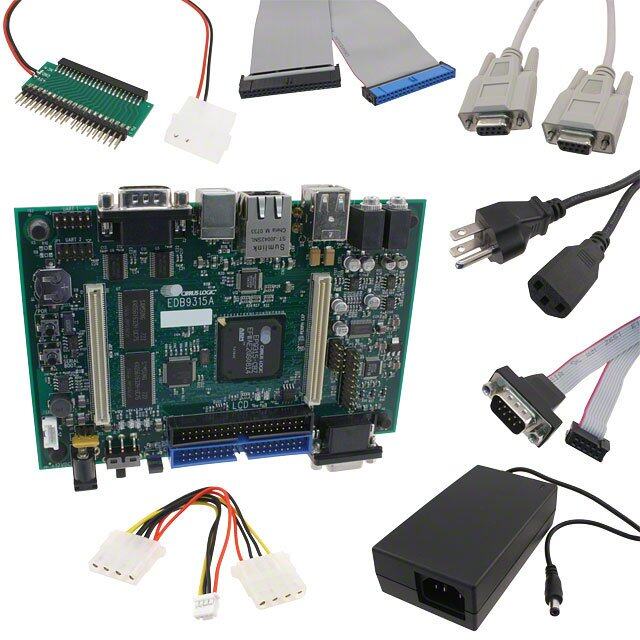


- 商务部:美国ITC正式对集成电路等产品启动337调查
- 曝三星4nm工艺存在良率问题 高通将骁龙8 Gen1或转产台积电
- 太阳诱电将投资9.5亿元在常州建新厂生产MLCC 预计2023年完工
- 英特尔发布欧洲新工厂建设计划 深化IDM 2.0 战略
- 台积电先进制程称霸业界 有大客户加持明年业绩稳了
- 达到5530亿美元!SIA预计今年全球半导体销售额将创下新高
- 英特尔拟将自动驾驶子公司Mobileye上市 估值或超500亿美元
- 三星加码芯片和SET,合并消费电子和移动部门,撤换高东真等 CEO
- 三星电子宣布重大人事变动 还合并消费电子和移动部门
- 海关总署:前11个月进口集成电路产品价值2.52万亿元 增长14.8%



PDF Datasheet 数据手册内容提取
Please note that Cypress is an Infineon Technologies Company. The document following this cover page is marked as “Cypress” document as this is the company that originally developed the product. Please note that Infineon will continue to offer the product to new and existing customers as part of the Infineon product portfolio. Continuity of document content The fact that Infineon offers the following product as part of the Infineon product portfolio does not lead to any changes to this document. Future revisions will occur when appropriate, and any changes will be set out on the document history page. Continuity of ordering part numbers Infineon continues to support existing part numbers. Please continue to use the ordering part numbers listed in the datasheet for ordering. www.infineon.com
CY8CKIT-049-4xxx ® PSoC 4 Prototyping Kit Guide Doc. #: 001-90711 Rev. *J Cypress Semiconductor 198 Champion Court San Jose, CA 95134-1709 www.cypress.com
Copyrights Copyrights © Cypress Semiconductor Corporation, 2014-2018. This document is the property of Cypress Semi- conductor Corporation and its subsidiaries, including Spansion LLC ("Cypress"). This document, including any software or firmware included or referenced in this document ("Software"), is owned by Cypress under the intellectual property laws and treaties of the United States and other countries worldwide. Cypress reserves all rights under such laws and treaties and does not, except as specifi- cally stated in this paragraph, grant any license under its patents, copyrights, trademarks, or other intellectual property rights. If the Software is not accompanied by a license agreement and you do not otherwise have a written agreement with Cypress governing the use of the Software, then Cypress hereby grants you a personal, non-exclusive, nontransferable license (without the right to sublicense) (1) under its copyright rights in the Software (a) for Software provided in source code form, to modify and reproduce the Software solely for use with Cypress hardware products, only internally within your organization, and (b) to distribute the Software in binary code form externally to end users (either directly or indirectly through resellers and distributors), solely for use on Cypress hardware product units, and (2) under those claims of Cypress's patents that are infringed by the Software (as provided by Cypress, unmodified) to make, use, distribute, and import the Software solely for use with Cypress hardware products. Any other use, reproduction, modification, transla- tion, or compilation of the Software is prohibited. TO THE EXTENT PERMITTED BY APPLICABLE LAW, CYPRESS MAKES NO WARRANTY OF ANY KIND, EXPRESS OR IMPLIED, WITH REGARD TO THIS DOCUMENT OR ANY SOFTWARE OR ACCOMPANYING HARDWARE, INCLUDING, BUT NOT LIMITED TO, THE IMPLIED WAR- RANTIES OF MERCHANTABILITY AND FITNESS FOR A PARTICULAR PURPOSE. To the extent permitted by applicable law, Cypress reserves the right to make changes to this document without further notice. Cypress does not assume any liability arising out of the application or use of any prod- uct or circuit described in this document. Any information provided in this document, including any sample design information or programming code, is provided only for reference purposes. It is the responsibility of the user of this document to properly design, program, and test the functionality and safety of any application made of this information and any resulting product. Cypress products are not designed, intended, or authorized for use as critical components in systems designed or intended for the operation of weapons, weapons systems, nuclear installations, life-support devices or systems, other medical devices or systems (including resuscitation equipment and surgical implants), pollution control or hazardous substances management, or other uses where the failure of the device or system could cause personal injury, death, or property damage ("Unintended Uses"). A critical component is any component of a device or system whose failure to perform can be reason- ably expected to cause the failure of the device or system, or to affect its safety or effectiveness. Cypress is not liable, in whole or in part, and you shall and hereby do release Cypress from any claim, damage, or other liability arising from or related to all Unintended Uses of Cypress products. You shall indemnify and hold Cypress harmless from and against all claims, costs, damages, and other liabilities, including claims for personal injury or death, arising from or related to any Unin- tended Uses of Cypress products. Cypress, the Cypress logo, Spansion, the Spansion logo, and combinations thereof, PSoC, CapSense, EZ-USB, F-RAM, and Traveo are trademarks or registered trademarks of Cypress in the United States and other countries. For a more complete list of Cypress trademarks, visit cypress.com. Other names and brands may be claimed as property of their respective owners. CY8CKIT-049-4xxx PSoC® 4 Prototyping Kit Guide, Doc. #: 001-90711 Rev. *J 2
Contents Safety Information 5 1. Introduction 7 1.1 Kit Contents.................................................................................................................7 1.2 Getting Started.............................................................................................................8 1.3 Additional Learning Resources....................................................................................8 1.3.1 PSoC Creator...................................................................................................9 1.3.2 PSoC Creator Code Examples......................................................................10 1.3.3 PSoC Creator Help........................................................................................11 1.3.4 Technical Support...........................................................................................12 1.4 Document Conventions.............................................................................................12 2. Software Installation 13 2.1 Before You Begin.......................................................................................................13 2.2 CY8CKIT-049-41xx/CY8CKIT-049-42xx Software....................................................13 2.3 Install Software..........................................................................................................14 2.4 Install Hardware.........................................................................................................14 2.5 Uninstall Software......................................................................................................14 2.6 Open the “PSoC4 Code” Code Example in PSoC Creator.......................................15 3. Kit Operation 16 3.1 Connecting the PSoC 4 Prototyping Kit to a Computer.............................................16 3.2 CY8CKIT-049-4xxx USB COM Port..........................................................................17 3.3 Programming a CY8CKIT-049-4xxx Project Using the Bootloader...........................18 3.4 USB-UART Default Settings......................................................................................25 4. Hardware 26 4.1 Board Details.............................................................................................................26 4.2 Theory of Operation...................................................................................................27 4.3 Functional Description...............................................................................................27 4.3.1 Power Supply System....................................................................................27 4.3.2 Board Separation (Snapping).........................................................................28 4.3.3 Header Connections......................................................................................28 4.3.4 User and Passive Inputs................................................................................32 CY8CKIT-049-4xxx PSoC® 4 Prototyping Kit Guide, Doc. #: 001-90711 Rev. *J 3
Contents 5. Code Examples 35 5.1 Bootloader Base Code Example................................................................................35 5.2 Bootloadable Code Example.....................................................................................36 5.3 Creating a New Bootloadable Project........................................................................37 5.4 Converting a Non-bootloadable Project to a Bootloadable Project............................40 5.4.1 PWMExample................................................................................................41 5.4.2 Entering Bootloader Mode from the Bootloadable Application.......................49 6. USB-Serial Configuration 53 6.1 USB-Serial Resources...............................................................................................53 6.2 USB-Serial Configuration Utility.................................................................................54 6.2.1 Connecting to a USB-Serial Device...............................................................55 6.2.2 Configuring a Serial Port................................................................................56 6.2.3 Configuring GPIOs.........................................................................................59 6.2.4 Additional Features of the USB-Serial Device...............................................61 A. Appendix 62 A.1 CY8CKIT-049-4xxx Schematics................................................................................62 A.2 Programming a CY8CKIT-049-4xxx Project Using MiniProg3...................................69 A.3 Bill of Materials..........................................................................................................74 Revision History 75 CY8CKIT-049-4xxx PSoC® 4 Prototyping Kit Guide, Doc. #: 001-90711 Rev. *J 4
Safety Information Regulatory Compliance The CY8CKIT-049-4xxx Prototyping Kit is intended for use as a development platform for hardware or software in a laboratory environment. The board is an open system design, which does not include a shielded enclosure. This may cause interference to other electrical or electronic devices in close proximity. In a domestic environment, this product may cause radio interference. In such cases, you may be required to take adequate preventive measures. In addition, this board should not be used near any medical equipment or RF devices. Attaching additional wiring to this product or modifying the product operation from the factory default may affect its performance and cause interference with other apparatus in the immediate vicinity. If such interference is detected, suitable mitigating measures should be taken. The CY8CKIT-049-4xxx Prototyping Kit, as shipped from the factory, has been verified to meet with requirements of CE as a Class A product. The CY8CKIT-049-4xxx contains electrostatic discharge (ESD) sensitive devices. Electrostatic charges readily accumulate on the human body and any equipment, and can discharge without detection. Permanent damage may occur on devices subjected to high-energy discharges. Proper ESD precautions are recommended to avoid performance degradation or loss of functionality. Store unused CY8CKIT-049-4xxx boards in the protective shipping package. End-of-Life/Product Recycling This kit has an end-of life five years from the date of manufacture mentioned on the back of the box. Contact your nearest recycler for discarding the kit. CY8CKIT-049-4xxx PSoC® 4 Prototyping Kit Guide, Doc. #: 001-90711 Rev. *J 5
Safety Information General Safety Instructions ESD Protection ESD can damage boards and associated components. Cypress recommends that you perform procedures only at an ESD workstation. If such a workstation is not available, use appropriate ESD protection by wearing an antistatic wrist strap attached to the chassis ground (any unpainted metal surface) on your board when handling parts. Handling Boards CY8CKIT-049-4xxx boards are sensitive to ESD. Hold the board only by its edges. After removing the board from its box, place it on a grounded, static-free surface. Use a conductive foam pad if available. Do not slide board over any surface. CY8CKIT-049-4xxx PSoC® 4 Prototyping Kit Guide, Doc. #: 001-90711 Rev. *J 6
1. Introduction Thank you for your interest in the PSoC® 4 CY8CKIT-049-4xxx family of prototyping kits. The prototyping kit is designed as an easy-to-use and inexpensive prototyping platform for users wishing to rapidly develop products using the PSoC 4 families and use the unique flexibility of the PSoC4 architecture. Designed for flexibility, these kits offer an open footprint breakout board to maximize the end utility of the PSoC4 device. These kits provide a low-cost alternative to device samples while providing a platform to easily develop and integrate the PSoC4 device into your end system. In addition, the board includes the following features: ■ Onboard CMOD capacitors to enable CapSense® development ■ A bypass capacitor to ensure the high quality ADC conversions ■ An LED to provide feedback ■ A push button to provide a simple user input and trigger the bootloader programming mode ■ The CY8CKIT-049-41xx PSoC 4 Prototyping kit has CY8C4125AXI-483 device on-board and CY8CKIT-049-42xx PSoC 4 Prototyping kit has CY8C4245AXI-483 device on-board The CY8CKIT-049-4xxx development kit also supports the Cypress USB-Serial CY7C65211 Full-Speed USB controller that enables PC connectivity and serial interfaces, such as USB-UART, USB-I2C, USB-SPI, and USB-GPIO. The development kit includes a Cypress USB-Serial controller used to bootload the target PSoC 4 device. The PSoC 4 prototyping board is breakable, allowing you to separate the USB-Serial board from the PSoC 4 board. This kit supports either 5V or 3.3V power supply voltages. The device can be programmed using the bootloader or the Cypress MiniProg3 programmer. The PSoC 4 Prototyping Kit supports boards based on the 4100 and 4200 device families, delivering a programmable platform for a wide range of embedded applications at a very low cost. The PSoC 4 is a scalable and reconfigurable platform architecture for a family of mixed-signal programmable embedded system controllers with an ARM® Cortex™-M0 CPU. It combines programmable and reconfigurable analog and digital blocks with flexible automatic routing. 1.1 Kit Contents This kit contains only the PSoC4 Prototyping Kit, either the 4100 or 4200 series device. Figure 1-1. PSoC 4 CY8CKIT-049-4xxx Prototyping Kit CY8CKIT-049-4xxx PSoC® 4 Prototyping Kit Guide, Doc. #: 001-90711 Rev. *J 7
Introduction 1.2 Getting Started This user guide helps you to get acquainted with the PSoC 4 Prototyping Kit. The Software Installationchapter on page13 describes the installation of the PSoC Creator software. The Kit Operationchapter on page16 explains how to program the kit using a bootloader or a MiniProg3. The Hardwarechapter on page26 details the hardware operation of the kit. The Code Exampleschapter on page35 and USB-Serial Configurationchapter on page53 walk you through making projects and configuring the USB-Serial device on the kit. The Appendix on page62 provides the schematics, pin assignment, and bill of materials (BOM). 1.3 Additional Learning Resources Cypress provides a wealth of data at www.cypress.com to help you to select the right PSoC device for your design, and to help you to quickly and effectively integrate the device into your design. For a comprehensive list of resources, see KBA86521, How to Design with PSoC 3, PSoC 4, and PSoC5LP. The following is an abbreviated list for PSoC 4: ■ Overview: PSoC Portfolio, PSoC Roadmap ■ Product Selectors: PSoC 1, PSoC 3, PSoC 4, or PSoC 5LP. In addition, PSoC Creator includes a device selection tool. ■ Datasheets: Describe and provide electrical specifications for the PSoC 4000, PSoC 4100, and PSoC 4200 device families. ■ CapSense Design Guide: Learn how to design capacitive touch-sensing applications with the PSoC 4 family of devices. ■ Application Notes and Code Examples: Cover a broad range of topics, from basic to advanced level. Many of the application notes include code examples. Visit the PSoC 3/4/5 Code Examples webpage for a list of all available PSoC Creator code examples. For accessing code examples from within PSoC Creator – see PSoC Creator Code Examples on page10. These code examples available across PSoC Creator, Application notes and kits for the most part will NOT be bootloadable. However, with a very small modification you can port them to a bootloadable project and use them with the CY8CKIT-049. Refer to Converting a Non-bootloadable Project to a Bootloadable Project on page40 for details. ■ Technical Reference Manuals (TRM): Provide detailed descriptions of the architecture and registers in each PSoC 4 device family. ■ Development Kits: ❐ CY8CKIT-042 and CY8CKIT-040, PSoC 4 Pioneer Kits, are easy-to-use and inexpensive development platforms. These kits include connectors for Arduino™ compatible shields and Digilent® Pmod™ daughter cards. ❐ CY8CKIT-049 is a very low-cost prototyping platform for sampling PSoC 4 devices. ❐ CY8CKIT-001 is a common development platform for all PSoC family devices. ■ The MiniProg3 device provides an interface for flash programming and debug. ■ Knowledge Base Articles (KBA): Provide design and application tips from experts on the devices/kits. For instance, KBA93541, explains how to use CY8CKIT-049 to program another PSoC 4. CY8CKIT-049-4xxx PSoC® 4 Prototyping Kit Guide, Doc. #: 001-90711 Rev. *J 8
Introduction 1.3.1 PSoC Creator PSoC Creator is a free Windows-based Integrated Design Environment (IDE). It enables concurrent hardware and firmware design of systems based on PSoC 3, PSoC 4, and PSoC 5LP. See Figure1-2 – with PSoC Creator, you can: 1. Drag and drop Components to build your hardware system design in the main design workspace 2. Codesign your application firmware with the PSoC hardware 3. Configure Components using configuration tools 4. Explore the library of 100+ Components 5. Review Component datasheets Figure 1-2. PSoC Creator Features Visit PSoC Creator training page for video tutorials on learning and using PSoC Creator. CY8CKIT-049-4xxx PSoC® 4 Prototyping Kit Guide, Doc. #: 001-90711 Rev. *J 9
Introduction 1.3.2 PSoC Creator Code Examples PSoC Creator includes a large number of code example projects. These projects are available from the PSoC Creator Start Page, as Figure1-3 shows. Example projects can speed up your design process by starting you off with a complete design, instead of a blank page. The example projects also show how PSoC Creator Components can be used for various applications. Code examples and datasheets are included, as Figure1-4 on page11 shows. In the Find Example Project dialog shown in Figure1-4 on page11, you have several options: ■ Filter for examples based on architecture or device family, i.e., PSoC 3, PSoC 4 or PSoC 5LP; category; or keyword ■ Select from the menu of examples offered based on the Filter Options ■ Review the datasheet for the selection (on the Documentation tab) ■ Review the code example for the selection. You can copy and paste code from this window to your project, which can help speed up code development, or ■ Create a new project (and a new workspace if needed) based on the selection. This can speed up your design process by starting you off with a complete, basic design. You can then adapt that design to your application. Figure 1-3. Code Examples in PSoC Creator CY8CKIT-049-4xxx PSoC® 4 Prototyping Kit Guide, Doc. #: 001-90711 Rev. *J 10
Introduction Figure 1-4. Code Example Projects, with Sample Code 1.3.3 PSoC Creator Help Visit the PSoC Creator home page to download the latest version of PSoC Creator. Then, launch PSoC Creator and navigate to the following items: ■ Quick Start Guide: Choose Help > Documentation > Quick Start Guide. This guide gives you the basics for developing PSoC Creator projects. ■ Simple Component example projects: Choose File > Open > Example projects. These example projects demonstrate how to configure and use PSoC Creator Components. ■ Starter designs: Choose File > New > Project > PSoC 4 Starter Designs. These starter designs demonstrate the unique features of PSoC 4. ■ System Reference Guide: Choose Help > System Reference > System Reference Guide. This guide lists and describes the system functions provided by PSoC Creator. ■ Component datasheets: Right-click a Component and select “Open Datasheet.” Visit the PSoC4 Component Datasheets page for a list of all PSoC 4 Component datasheets. ■ Document Manager: PSoC Creator provides a document manager to help you to easily find and review document resources. To open the document manager, choose the menu item Help > Document Manager. CY8CKIT-049-4xxx PSoC® 4 Prototyping Kit Guide, Doc. #: 001-90711 Rev. *J 11
Introduction 1.3.4 Technical Support If you have any questions, our technical support team is happy to assist you. You can create a sup- port request on the Cypress Technical Support page. If you are in the United States, you can talk to our technical support team by calling our toll-free num- ber: +1-800-541-4736. Select option 2 at the prompt. You can also use the following support resources if you need quick assistance. ■ Self-help. ■ Local Sales Office Locations. 1.4 Document Conventions Table 1-1. Document Conventions for Guides Convention Usage Courier New Displays file locations, user entered text, and source code: C:\...cd\icc\ Italics Displays file names and reference documentation: Read about the sourcefile.hex file in the PSoC Creator User Guide. [Bracketed, Bold] Displays keyboard commands in procedures: [Enter] or [Ctrl] [C] File > Open Represents menu paths: File > Open > New Project Bold Displays commands, menu paths, and icon names in procedures: Click the File icon and then click Open. Times New Roman Displays an equation: 2 + 2 = 4 Text in gray boxes Describes Cautions or unique functionality of the product. CY8CKIT-049-4xxx PSoC® 4 Prototyping Kit Guide, Doc. #: 001-90711 Rev. *J 12
2. Software Installation 2.1 Before You Begin All Cypress software installations require administrator privileges, but these are not required to run the software after it is installed. Close any other Cypress software that is currently running before installing the kit software. Note: The kit contents are installed in the C:\Program Files\Cypress folder by default. If the Code examples are being run from the default install location, administrator privileges are required. If you do not have administrator privileges, copy the Firmware folder from the default install location to any other location on your PC and access the files 2.2 CY8CKIT-049-41xx/CY8CKIT-049-42xx Software The kit requires Cypress' proprietary software, such as PSoC Creator, PSoC Programmer and the USB-Serial Configuration Utility, and generic software such as .NET Framework, Windows Installer, and Internet Explorer. The kit software is available on the kit web page in three formats: Table 2-1. Kit Software Formats Install Package File Format Usage This package can be used if the PC does not have any CY8CKIT-049-41xx_Kit ISO/ Cypress or non-Cypress prerequisite software installed. It first ISO CY8CKIT-049-42xx_Kit ISO installs the prerequisites and then the kit content (firmware, hardware, and documentation files) in the specified location. This package can be used if the PC does not have any Cypress prerequisite software installed. If any non-Cypress CY8CKIT-049-41xx_Kit Setup/ prerequisites are found to be missing during installation, the EXE CY8CKIT-049-42xx_Kit Setup installer provides links to download and install them and then installs the kit content (firmware, hardware, and documentation files) in the specified location. This package can be used if the PC has all the Cypress and non-Cypress prerequisites installed. It installs only the kit content (firmware, hardware, and documentation files) in the specified location. If any of the prerequisites are found CY8CKIT-049-41xx_Kit Only/ missing during the installation process, the installer prompts EXE CY8CKIT-049-42xx_Kit Only you to install all the required software before attempting to install the kit. The installer redirects to the kit web page to download and install any missing Cypress software. Similarly, it provides links to download and install the missing non- Cypress prerequisites. Note: The USB-Serial Configuration Utility requires Visual C++. If Visual C++ is not installed in the PC, the installer provides link to install the Visual C++ Redistributable package in the PC. CY8CKIT-049-4xxx PSoC® 4 Prototyping Kit Guide, Doc. #: 001-90711 Rev. *J 13
Software Installation Note: Adobe Reader is required to view kit documents. If Adobe Reader is not installed on your PC, the installer provides the link to download and install it. Note: PSoC Creator is provided with a free Keil C licence that has to be registered within 30 days of installing PSoC Creator. To register your Keil license, you will require an internet connection. Please read http://www.cypress.com/?id=4&rID=38519 for more details. Please read http://www.cypress.com/?id=4&rID=44355 if PSoC Creator needs to be used on a PC that does not have internet connection. The product ID for the Keil compiler is IKA1P-M6Q0E-8W7ST. 2.3 Install Software 1. Run cyautorun.exe in the kit ISO to start the installation process. 2. Click Install CY8CKIT-049-41xx to start CY8CKIT-049-41xx PSoC 4 Prototyping kit installation. Click Install CY8CKIT-049-42xx to start CY8CKIT-049-42xx PSoC 4 Prototyping kit installation. 3. Select the folder to install the kit files. Choose the directory and click Next. The installation directory is referred to as <Install_Directory> in this document. 4. When you click Next, the kit installer automatically installs the required software, if it is not present on your computer. 5. Select the installation type in the Product Installation Overview window. The drop-down menu contains three options: Typical (installs all the required features), Custom (lets you choose the features to be installed), and Complete (installs all the contents). Click Next after you select the installation type. Note: It is recommended that you choose the Complete installation type. 6. Read and Accept the End-User License Agreement and click Next to proceed with the installation. 7. When the installation begins, a list of packages appears on the installation page. A green check mark appears adjacent to every package after successful installation. 8. After installing all the packages, the CyInstaller finish page opens up. Please provide the requested contact information or uncheck the “Continue Without Contact Information” checkbox and click on Finish button to complete the kit installation. After the installation is complete, the kit contents are available at the following location: 1. For CY8CKIT-049-41xx: <Install_Directory>\ CY8CKIT-049-41xx \<version> 2. For CY8CKIT-049-42xx: <Install_Directory>\ CY8CKIT-049-42xx \<version> 2.4 Install Hardware There is no additional hardware installation required for this kit. 2.5 Uninstall Software To uninstall the software, do one of the following: ■ Go to Start > All Programs > Cypress > Cypress Update Manager > Cypress Update Manager, and then select the Uninstall button corresponding to the kit software. ■ Go to Start > Control Panel > Programs and Features, and then select the Uninstall/Change button corresponding to the kit software. CY8CKIT-049-4xxx PSoC® 4 Prototyping Kit Guide, Doc. #: 001-90711 Rev. *J 14
Software Installation 2.6 Open the “PSoC 4 Code” Code Example in PSoC Creator Note: The code examples require administrator privileges if they are run directly from the default install location (C:\Program Files\Cypress). If you do not have administrator privileges, copy the Firmware folder from the default install location to any other location on your PC and use the files. 1. Launch the PSoC Creator software from the Start menu. Figure 2-1. PSoC Creator Start Page 2. Open the SCB_Bootloader.cywrk workspace by choosing File > Open > Project/Workspace and navigating to the directory in which your project is present. Figure 2-2. Open Project/Workspace The workspace includes two sample projects linked in the Workspace Explorer. Subsequent chapters of this user guide show how to build, program, and understand the code examples supplied with this kit. CY8CKIT-049-4xxx PSoC® 4 Prototyping Kit Guide, Doc. #: 001-90711 Rev. *J 15
3. Kit Operation The PSoC 4 Prototyping Kit is simplistic in design and focuses on providing you with complete access to develop applications using the PSoC 4 device family. The development kit supports a number of onboard functions such as an LED, push button, through-hole connections, USB-Serial connectivity to the PC, and a breakable board design to separate the two target boards. Figure 3-1. PSoC 4 Prototyping Kit 1 2 3 4 5 6 7 8 1. PCB USB Connector (J8) 2. USB-Serial Bridge Controller (U2) 3. Power LED (LED2) 4. Current Measurement Jumper (J4) 5. User LED (LED1) 6. PSoC 4 (U1) 7. Programming Header 8. Push button (SW1) 3.1 Connecting the PSoC 4 Prototyping Kit to a Computer To use the PSoC 4 Prototyping Kit, you need to connect the kit to a target PC. The kit is designed to be connected to the computer through USB. The USB connector will provide power to the target boards and enable serial communication. CY8CKIT-049-4xxx implements a PCB-based USB connector that makes connections to the USB port when plugged in. The amber LED turns on when the board is plugged into the port to indicate power. Figure 3-2. Connecting the PSoC 4 Prototyping Kit to a Computer CY8CKIT-049-4xxx PSoC® 4 Prototyping Kit Guide, Doc. #: 001-90711 Rev. *J 16
Kit Operation Figure 3-3. PSoC 4 Prototyping Kit Connected to the Computer 3.2 CY8CKIT-049-4xxx USB COM Port When you connect the CY8CKIT-049-4xxx to the PC over a USB interface, it enumerates as a COM port device under the Device Manager window on the Windows OS. Often, the COM port number will be higher than any existing COM port value. For example, in the following image the CY8CKIT-049-4xxx enumerates as COM37. Figure 3-4. CY8CKIT-049-4xxx USB COM Port in Device Manager When connecting your CY8CKIT-049-4xxx to a computer for the first time or to any new USB port, it may take a moment to enumerate because the computer will complete an online check for the latest drivers. Figure 3-5. Automatic Driver Software Installation for CY8CKIT-049-4xxx CY8CKIT-049-4xxx PSoC® 4 Prototyping Kit Guide, Doc. #: 001-90711 Rev. *J 17
Kit Operation Figure 3-6. Driver Software Installation Complete Note: The baud rate settings do not apply to the virtual COM port as the data transmission is taking place using the Full-Speed USB bus at 12Mbps. However, because of the virtual COM port driver that sits between the PC and the USB-Serial device, the operating system will see the device as a normal serial port and you will be able to set the baud rate. However, these settings may be ignored. 3.3 Programming a CY8CKIT-049-4xxx Project Using the Bootloader The following example shows how to bootload (program) a project into the PSoC 4 with the USB-Serial device, using the Bootloader Host. To use this method, the PSoC 4 device must contain the bootloader and the project must be configured as bootloadable. This is the default programming method for new users. The following steps use the code example included in the kit installer. 1. Launch PSoC Creator from the Start menu. CY8CKIT-049-4xxx PSoC® 4 Prototyping Kit Guide, Doc. #: 001-90711 Rev. *J 18
Kit Operation 2. Open the SCB_Bootloader.cywrk workspace from Examples and Kits > Kits. Select CY8CKIT-049-41xx folder for CY8CKIT-049-41xx PSoC 4 Prototyping Kit and CY8CKIT-049-42xx folder for CY8CKIT-049-42xx PSoC 4 Prototyping Kit. 3. Select the folder where you want to save the project and click OK. Figure 3-7. Open the Project CY8CKIT-049-4xxx PSoC® 4 Prototyping Kit Guide, Doc. #: 001-90711 Rev. *J 19
Kit Operation 4. Click on Build > Build All Projects. Note: The UART_Bootloader project is a dependency for the Bootloadable Blinking LED project. Hence, both example projects must be built by selecting Build > Build All Projects. 5. In the Workspace Explorer, right-click the Bootloadable Blinking LED project and select Set As Active Project. Figure 3-8. Set the Code Example as Active Project The bootloadable project must be associated with the bootloader project's HEX and ELF files. This will ensure that the firmware code mapping aligns with the code on the target device. 6. Under the 'Bootloadable Blinking LED' code example, double-click the 'TopDesign.cysch' file to open the schematic view. Select the tab for the Bootloadable Project schematic page if it is not already selected. Figure 3-9. Open Schematic View CY8CKIT-049-4xxx PSoC® 4 Prototyping Kit Guide, Doc. #: 001-90711 Rev. *J 20
Kit Operation 7. In the schematic view, right-click the Bootloadable component and select Configure. Figure 3-10. Configure the Bootloader Component CY8CKIT-049-4xxx PSoC® 4 Prototyping Kit Guide, Doc. #: 001-90711 Rev. *J 21
Kit Operation 8. In the configuration window, select the Dependencies tab and click the Browse button to point to the HEX and ELF files present in the ‘Dependencies’ folder under project directory; click OK. The file paths (assuming the CY8CKIT-040-42xx) will appear as follows: <Project_Directory>\SCB_Bootloader\UART_Bootloader.cydsn\CortexM0\ ARM_GCC_484\Debug\UART_Bootloader.hex <Project_Directory>\SCB_Bootloader\UART_Bootloader.cydsn\CortexM0\ ARM_GCC_484\Debug\UART_Bootloader.elf Figure 3-11. Configure Dependencies for Bootloader Component 9. Select Build > Build Bootloadable Blinking LED. Figure 3-12. Build the Project CY8CKIT-049-4xxx PSoC® 4 Prototyping Kit Guide, Doc. #: 001-90711 Rev. *J 22
Kit Operation 10.Connect the CY8CKIT-049-4xxx prototyping board to the PC. When connecting the kit to the port, depress the SW1 button as it is plugged in. You will notice that the blue LED begins to blink rapidly; this indicates that the PSoC 4 is in 'Boot- loader Mode' and is ready to be loaded with the latest firmware. This must be done each time you bootload the PSoC 4. 11.Select Tools > Bootloader Host to open the Bootloader Host tool. Figure 3-13. Launch Bootloader Host Tool The Bootloader Host tool opens. Figure 3-14. Bootloader Host Tool CY8CKIT-049-4xxx PSoC® 4 Prototyping Kit Guide, Doc. #: 001-90711 Rev. *J 23
Kit Operation 12.Click Filters and select the Show UART Devices option from the Port Filters window and click OK. This lists all COM devices connected to the computer. Note: The PID of the Bootloader is F13B. You may enter this PID in the Port filters window to list only the Kit Bootloader. Figure 3-15. Port Filters The Bootloader Host tool will now display all of the available UART based COM ports. 13.Click the COM port from the list of available ports and enter the UART configuration such as Baud Rate, Data Bits, Stop Bits, and Parity for the USB-UART configuration on the USB-Serial device. The values for the UART are: 115200 baud rate, 8 data bits, 1 stop bit, and no parity. 14.Click File > Open and navigate to the Bootloadable_Blinking_LED.cyacd file generated in the CortexM0 folder in your project directory, and click Open. Figure 3-16. Opening the Generated File 15.Click the Program button to flash the part with your new application code. The status window provides output message and a status bar indicates the programming prog- ress. When bootloading is complete, your application executes with the latest version of the application code. Figure 3-17. Program the Device With Application Code See application note AN73854 for additional details on bootloading. CY8CKIT-049-4xxx PSoC® 4 Prototyping Kit Guide, Doc. #: 001-90711 Rev. *J 24
Kit Operation 3.4 USB-UART Default Settings The default configuration of the USB-Serial device on the CY8CKIT-049-4xxx prototyping kit is the USB-UART mode. The CY8CKIT-049-4xxx also enables a default UART connection between the USB-Serial device and the PSoC 4. This connection is indicated by two parallel 4-pin headers in the middle of the board. The default pin connections are shown in Table3-2. Table 3-1. Pin Mapping for USB-Serial Port and PSoC 4 UART USB-Serial UART PSoC 4 UART TX P4.0 (RX) RX P4.1 (TX) GND GND VDD VDD Figure 3-18. UART Pin Connections on CY8CKIT-049-4xxx The USB-Serial device provides the PSoC 4 device with an interface to a PC. The USB-Serial device enumerates as a COM port to allow any terminal software to be used to communicate with the PSoC 4. To use the USB-UART functionality in the COM terminal software, select the corresponding COM port. Note that if the USB-Serial device board is separated from the PSoC 4 board, you will still be able to use the USB-Serial device to communicate with any UART device using the 4-pin header. The USB-Serial device is by default configured as a USB-UART device with the following specifications. The USB-UART settings can also be configured from the Cypress USB-Serial Configuration Utility. The default setting are as shown in bold in the table below. Table 3-2. USB-UART settings as seen in Cypress USB-Serial Configuration Utility Parameter Supported Values 100, 200, 300, 600, 1200, 2400, 4800, 9600, 14400, 19200, 38400, Baud Rate 56000, 57600, 115200, 230400, 460800, 921600, 1000000, 3000000 Type 2 pin, 4 pin, 6 pin Data Bits 7 bits, 8 bits Stop Bits 1 bit, 2 bits Parity None, Odd, Even, Mark, Space Drop Packets on RX error Disabled, Enabled Disable CTS and DSR pull-up during Disabled, Enabled suspend CY8CKIT-049-4xxx PSoC® 4 Prototyping Kit Guide, Doc. #: 001-90711 Rev. *J 25
4. Hardware 4.1 Board Details The PSoC 4 Prototyping Kit consists of the following blocks: ■ PSoC 4 device ■ PSoC 4 header ports J1 and J2 ■ USB-Serial device ■ USB-Serial header ports J5 and J6 (GPIO) ■ UART connection J3 and J4 (SCB and GPIO) ■ PCB USB connector ■ One amber LED (Power) ■ One blue LED (User) ■ Push button ■ External reference capacitor (ADC Bypass) ■ CapSense and shield capacitors (CMOD and CTANK) ■ Programming connector ■ Perforated 'snappable' board design Figure 4-1. CY8CKIT-049-4xxx Pin Details CY8CKIT-049-4xxx PSoC® 4 Prototyping Kit Guide, Doc. #: 001-90711 Rev. *J 26
Hardware 4.2 Theory of Operation PSoC 4 is a new generation of programmable system-on-chip device from Cypress for embedded applications. It combines programmable analog, programmable digital logic, programmable I/O, and a high-performance ARM Cortex-M0 core. With PSoC 4, you can create the combination of peripher- als required to meet your application's specifications. The PSoC 4 Prototyping Kit features an onboard USB-Serial device, which communicates to a PC through USB to provide serial communication support and serial port debugging. The PSoC 4 Prototyping Kit has a user LED and a power status LED. This kit includes a button that connects to the PSoC 4 device, which can be used to develop applications. This button is also used to enable the onboard bootloader. The PSoC 4 pins are brought out onto headers J1 to J2 on the kit and support 100-mil breadboard spacing. The PSoC 4 Prototyping Kit can be powered from USB or an external power supply. The input volt- age is either 5 V from USB or a variable supply from an external source. Figure 4-2. CY8CKIT-049-4xxx Functional Block Diagram 4.3 Functional Description 4.3.1 Power Supply System The power supply system on this board is dependent on the source of the power. For most applica- tions, you can use the 5 V supply from the USB connection to power the system. You can also con- nect an external power supply to the board for low-voltage applications. The kit supports the following connections: ■ 5 V from the PCB USB ■ 1.8-5 V from a regulated supply connected to VDD It is important to understand that this prototyping kit does not have any onboard ESD protection cir- cuitry. Therefore, the power source for the CY8CKIT-049-4xxx must be of a high quality to ensure that the board is protected from any over-current conditions and swapped-power connections. CY8CKIT-049-4xxx PSoC® 4 Prototyping Kit Guide, Doc. #: 001-90711 Rev. *J 27
Hardware 4.3.1.1 Measure PSoC 4 Current Consumption You can measure the current consumption of the PSoC 4 device by using one of these methods: Method 1: 1. Separate the USB-Serial board by 'snapping' the perforated edge between the two boards. 2. Power the remaining prototyping board via any of the VDD terminals. 3. Place an ammeter in series with the VDD connection to measure the current consumption. Method 2: 1. Remove the resistor R6 and install a 2-pin jumper in the supplied holes of J4. 2. Connect an ammeter across the 2-pin jumper to measure the current to the PSoC 4 device. This method can be used either with USB power or with power supplied to one of the VDD pins. 4.3.2 Board Separation (Snapping) CY8CKIT-049-4xxx supports both the PSoC 4 and USB-Serial boards. To separate the two boards for testing or development, break the two boards apart at the built-in perforated edge. The easiest method of separating the two boards is to place the kit on the edge of a table, where the edge of the table is directly below the perforated edge and the smaller USB-Serial device is off the table edge. Press gently on the USB-Serial board and snap the two boards apart. If any material is removed from the edge of the boards, use sheers to clean up the edge of the kit. Figure 4-3. CY8CKIT-049-4xxx Broken as Two Parts 4.3.3 Header Connections The CY8CKIT-049-4xxx Prototyping Kit supports a number of unpopulated headers on both the USB-Serial and the PSoC 4 boards. CY8CKIT-049-4xxx PSoC® 4 Prototyping Kit Guide, Doc. #: 001-90711 Rev. *J 28
Hardware 4.3.3.1 Functionality of the J1 and J2 Headers (PSoC 4) The main PSoC 4 board contains two dual-inline headers (J1 and J2). These headers are both 1×22-pin headers and include all of the I/O available on the PSoC 4 devices. These headers support all of the available ports, GND, VDD, and connections to passive elements and user-input devices. The J1 and J2 headers support 100-mil spacing, so you can solder the male connectors to connect the CY8CKIT-049-4xxx to any development breadboard. Figure 4-4. J1 and J2 Headers Table 4-1. J1 Header Pin Details PSoC 4 GPIO Header (J1) Pin Signal Description J1_01 P4.0 GPIO J1_02 P4.1 GPIO J1_03 P4.2 GPIO/CMOD J1_04 P4.3 GPIO/CTANK J1_05 P0.0 GPIO J1_06 P0.1 GPIO J1_07 P0.2 GPIO J1_08 P0.3 GPIO J1_09 P0.4 GPIO J1_10 P0.5 GPIO J1_11 P0.6 GPIO J1_12 P0.7 GPIO/SW1 J1_13 P1.0 GPIO J1_14 P1.1 GPIO J1_15 P1.2 GPIO J1_16 P1.3 GPIO J1_17 P1.4 GPIO J1_18 P1.5 GPIO J1_19 P1.6 GPIO/LED1 J1_20 P1.7 GPIO/SAR Bypass (EXT_VREF) J1_21 GND Ground J1_22 VDD Power CY8CKIT-049-4xxx PSoC® 4 Prototyping Kit Guide, Doc. #: 001-90711 Rev. *J 29
Hardware Table 4-2. J2 Header Pin Details PSoC 4 GPIO Header (J2) Pin Signal Description J2_01 VDD Power J2_02 GND Ground J2_03 RESET Reset J2_04 P3.3 GPIO/SWDCLK J2_05 P3.2 GPIO/SWDIO J2_06 P3.7 GPIO J2_07 P3.6 GPIO J2_08 P3.5 GPIO J2_09 P3.4 GPIO J2_10 P3.3 GPIO/SWDCLK J2_11 P3.2 GPIO/SWDIO J2_12 P3.1 GPIO J2_13 P3.0 GPIO J2_14 P2.7 GPIO J2_15 P2.6 GPIO J2_16 P2.5 GPIO J2_17 P2.4 GPIO J2_18 P2.3 GPIO J2_19 P2.2 GPIO J2_20 P2.1 GPIO J2_21 P2.0 GPIO J2_22 GND Ground 4.3.3.2 Functionality of J3 and J5 Headers (PSoC 4 to USB-Serial) Both the USB-Serial and the PSoC 4 prototyping boards each contain a 1×4-pin header. This header provides a physical connection between the two devices. Specifically, the connection includes the UART (RX and TX), VDD, and GND connections between the two devices. When the boards are separated, this physical connection is broken. Figure 4-5. J3 and J5 Headers CY8CKIT-049-4xxx PSoC® 4 Prototyping Kit Guide, Doc. #: 001-90711 Rev. *J 30
Hardware Table 4-3. Pin Details of J3 Header PSoC 4 to USB-Serial Header (J3) Pin Signal Description J3_01 VDD Power J3_02 GND Ground J3_03 P4.0 UART RX J3_04 P4.1 UART TX Table 4-4. Pin Details of J5 Header USB-Serial to PSoC 4 Header (J5) Pin Signal Description J5_01 VDD Power J5_02 GND Ground J5_03 SCB.0/GPIO_6 UART TX J5_04 SCB.4/GPIO_5 UART RX Figure 4-6. UART Connection to PSoC 4 4.3.3.3 Functionality of J6 and J7 Headers (USB-Serial) The USB-Serial board contains two dual-inline headers (J6 and J7). These headers are both 1x7-pin headers and include all of the GPIO and SCB connections. These headers support all of the avail- able ports, GND, VDD, and connections to passive elements and user-input devices. The J6 and J7 headers support 100-mil spacing, so you can solder the male connectors to connect the USB-Serial board to any development breadboard. Figure 4-7. J6 and J7 Connectors CY8CKIT-049-4xxx PSoC® 4 Prototyping Kit Guide, Doc. #: 001-90711 Rev. *J 31
Hardware Table 4-5. Pin Details of J6 USB-Serial Comm/GPIO Header (J6) Pin Signal Description J6_01 VDD Power J6_02 GND Ground J6_03 S SEL Mode 0-6 J6_04 MISO/SCL Mode 0-6 J6_05 MOSI/SDA Mode 0-6 J6_06 SCLK Mode 0-6 J6_07 SCB.5/GPIO_7 Mode 0-6 Table 4-6. Pin Details of J7 USB-Serial GPIO Header (J7) Pin Signal Description J7_01 GND Power J7_02 GPIO.0 Ground J7_03 GPIO.1 Reset J7_04 GPIO.8 GPIO J7_05 GPIO.9 GPIO J7_06 GPIO.10 GPIO J7_07 GPIO.11 GPIO 4.3.4 User and Passive Inputs 4.3.4.1 Push Button The main PSoC 4 board contains a single push button connected to the P0.7 pin on the PSoC 4 device. This button can be used for general user inputs and for triggering the bootloader for pro- gramming. Figure 4-8. Push Button on the Board CY8CKIT-049-4xxx PSoC® 4 Prototyping Kit Guide, Doc. #: 001-90711 Rev. *J 32
Hardware Figure 4-9. Push Button Schematic 4.3.4.2 CY8CKIT-049-4xxx LEDs CY8CKIT-049-4xxx contains two LEDs: the amber LED, which indicates the board is power applied and the blue LED that is directly connected to the PSoC 4 device through the pin P1.6. The blue LED is also used to indicate the bootloader mode by rapidly blinking. The power LED is on the USB-Serial board; if the boards are separated, the PSoC 4 section does not consume current through the power LED. Figure 4-10. Power LED Figure 4-11. User LED Figure 4-12. Power LED Connection CY8CKIT-049-4xxx PSoC® 4 Prototyping Kit Guide, Doc. #: 001-90711 Rev. *J 33
Hardware Figure 4-13. User LED Connection 4.3.4.3 System Capacitors The three capacitors on the CY8CKIT-049-4xxx prototyping kit enable proper development of ADC and CapSense code examples. These capacitors are the following: ■ A SAR ADC bypass capacitor: Required for proper sampling at high frequencies, ■ Two CapSense capacitors (CMOD and CTANK): Required for proper CapSense functionality. Figure 4-14. System Capacitors Circuit Diagram CY8CKIT-049-4xxx PSoC® 4 Prototyping Kit Guide, Doc. #: 001-90711 Rev. *J 34
5. Code Examples This section describes how to use the code example included with the kit and how to develop custom bootloadable code examples for new applications. For a list of all code examples available with PSoC Creator, visit the PSoC 3/4/5 Code Examples page. This page lists all the PSoC Creator based code examples available across PSoC Creator, Application notes and kits. Most of these examples CANNOT be directly used with the kit. Refer to Converting a Non-bootloadable Project to a Bootloadable Project on page40 for details on how to port these projects to use with CY8CKIT-049. For PSoC Creator related training and video tutorials, visit PSoC Creator training page. 5.1 Bootloader Base Code Example The CY8CKIT-049-4xxx prototyping board is pre-programmed with a simple blinking LED code example. This code example uses a PWM to slowly blink an LED. Included in the application project is the Bootloader Base project. The Bootloader code is detailed in the UART_Bootloader project available on the kit web page. In the bootloader example, the device rapidly blinks an LED when the bootloader is active, provides UART communication support for bootloading, and reads the state of the switch (SW1). You can observe the state of the board by noticing the rate at which the LED blinks. The bootloader is acti- vated when you plug in the CY8CKIT-049-4xxx while pressing the SW1 button. The bootloader reads the state of this button during power-up. If the button is not pressed, the bootloader jumps to the user's application code. If the button is pressed, then the bootloader waits for a new application to be transferred. While the bootloader waits for the new application, it rapidly blinks the onboard blue LED. Note that the bootloader project is fully customizable, so you can use different methods for entering the bootloader mode, and different feedback mechanisms. For example, you can change the project so that it waits at power-up for a specified amount of time for a new application to be loaded rather than through the use of a button press. All resources of the PSoC are available for use by the bootloader project. For details on UART bootloader in PSoC 4, please refer AN68272 - PSoC® 3, PSoC 4 and PSoC 5LP UART Bootloader. The landing page of the application note also includes a video providing an overview of a UART bootloader. CY8CKIT-049-4xxx PSoC® 4 Prototyping Kit Guide, Doc. #: 001-90711 Rev. *J 35
Code Examples Figure 5-1. UART Bootloader The Bootloader Base Project includes the source code in the main.c and the UART_Btld.c files, which support bootloading the PSoC 4 device. The source code is available for reference, but is not necessary to create bootloadable applications. 5.2 Bootloadable Code Example The example in Programming a CY8CKIT-049-4xxx Project Using the Bootloader on page18 showed how to bootload the application code for a blinking LED project into the device using the USB-Serial controller. In the bootloadable code example, the following components are used: ■ Bootloadable ■ PWM ■ Clock ■ Digital Output Pin ■ Digital Constants (logic HIGH/LOW) ■ Off-Chip Components (external resistor, LED, and Vss) In this code example, the PWM component is used to drive an output on a pin connected to the user LED. The bootloadable component is placed to ensure that your application code is correctly mapped to the target PSoC 4 bootloader flash-space mapping. CY8CKIT-049-4xxx PSoC® 4 Prototyping Kit Guide, Doc. #: 001-90711 Rev. *J 36
Code Examples Figure 5-2. Bootloadable Blinking LED Project 5.3 Creating a New Bootloadable Project To create a new bootloadable project, do the following: 1. On the Start Page of PSoC Creator, click Create New Project. 2. On the New Project window, select an PSoC 4100/PSoC 4200 Design. 3. Enter a name for the project and select a workspace. You can either add the new project to an existing workspace or create a new one. 4. Set the device to the PSoC 4 device on your CY8CKIT-049-4xxx. For example, the CY8CKIT-049-42XX kit requires the CY8C4245AXI-483 device. 5. Click the + button next to Advanced, set the Application Type as Bootloadable. CY8CKIT-049-4xxx PSoC® 4 Prototyping Kit Guide, Doc. #: 001-90711 Rev. *J 37
Code Examples 6. Click OK. Figure 5-3. Creating a New Bootloadable Project PSoC Creator generates a new project. CY8CKIT-049-4xxx PSoC® 4 Prototyping Kit Guide, Doc. #: 001-90711 Rev. *J 38
Code Examples 7. Navigate to the schematic view to place your components (double-click on the .cysch file from the project in Workspace Explorer). Select the Page 1 tab in the schematic if it is not already selected. The key component that must be added is the Bootloadable component, which is used to generate the bootloadable application code. Figure 5-4. Bootloadable Project Schematic 8. Double-click the Bootloadable component to configure the selections. The selections must be the same as those in the code example. Refer to Programming a CY8CKIT-049-4xxx Project Using the Bootloader on page18. Figure 5-5. Configure Bootloadable Component CY8CKIT-049-4xxx PSoC® 4 Prototyping Kit Guide, Doc. #: 001-90711 Rev. *J 39
Code Examples 9. Click the Dependencies tab to select the HEX and ELF files from the UART Bootloader project included with the kit. You must always point your bootloadable project to a base bootloader project. The bootloader project can be in the same workspace as your bootloadable project, but this is not necessary. This code example uses the default application shipped with CY8CKIT-049-4xxx. 10.Click Apply and then click OK. Figure 5-6. Specifying the References 11. After the project builds without errors, follow the steps shown in Programming a CY8CKIT-049- 4xxx Project Using the Bootloader on page18 to bootload the new code into the target using the Bootloader Host application. This example does not have any source code, but is a base code example. Follow the steps in the next examples to add functionality to this base project. 5.4 Converting a Non-bootloadable Project to a Bootloadable Project As part of PSoC Creator application notes and kits available at www.cypress.com, Cypress provides many code examples that you can work with. Most of these code examples do not include a boot- loader in the project and are not directly usable with the CY8CKIT-049 kit. However, with a very small modification to the project, they can be easily made to work with the CY8CKIT-049 kit. The fol- lowing section describes how to port a code example that is not bootloadable into a bootloadable example. We will take a simple PSoC Creator code example, PWMExample, for this purpose. You can follow the same steps to port any non-bootloadable project to a bootloadable project. CY8CKIT-049-4xxx PSoC® 4 Prototyping Kit Guide, Doc. #: 001-90711 Rev. *J 40
Code Examples 5.4.1 PWMExample This example explains how to get the PWMExample project from the PSoC Creator code examples list into your workspace and target the CY8CKIT-049-4xxx development kits. 1. In PSoC Creator, click Find Example Project… under Start Page > Examples and Kits. Figure 5-7. Opening “Find Example Project” Window 2. Set the Device Family option to the kit family; select PSoC 4200 for the CY8CKIT-049-42xx kit and PSoC 4100 for the CY8CKIT-049-41xx kit. The PSoC 4200 device family and CY8CKIT-049-42xx are used in this example. Figure 5-8. Selecting Device Family CY8CKIT-049-4xxx PSoC® 4 Prototyping Kit Guide, Doc. #: 001-90711 Rev. *J 41
Code Examples 3. You should now see all the examples supported by PSoC Creator for the selected family. In the Project Name field, enter ‘PWMExample’. Select the PWMExample project from the list dis- played and click Create New Workspace. Figure 5-9. PWMExample Project Lookup 4. In the dialog box that appears, navigate to the folder location where you want to create the proj- ect. 5. After the workspace is created, PSoC Creator opens the help document detailing the project fea- tures and content. You can close this document and open it from the Workspace Explorer when required. CY8CKIT-049-4xxx PSoC® 4 Prototyping Kit Guide, Doc. #: 001-90711 Rev. *J 42
Code Examples 6. When the project opens in PSoC Creator, navigate to the Workspace Explorer window, right-click on the project, and select Build Settings. Figure 5-10. Accessing Build Settings 7. Because this project was originally set as a Normal Application Type, we need to change it to Bootloadable. In the Application Type drop-down menu, select Bootloadable. Click Apply and then OK. Figure 5-11. Project Build Settings CY8CKIT-049-4xxx PSoC® 4 Prototyping Kit Guide, Doc. #: 001-90711 Rev. *J 43
Code Examples 8. Double-click the TopDesign.cysch file from the Workspace Explorer to open the schematic view. Figure 5-12. Opening “TopDesign.cysch” 9. Drag and drop the Bootloadable component into the schematic window from the Component Catalog under System. Figure 5-13. Bootloadable Component in the Component Catalog CY8CKIT-049-4xxx PSoC® 4 Prototyping Kit Guide, Doc. #: 001-90711 Rev. *J 44
Code Examples 10.Double-click on the placed bootloadable component to configure the selections. Figure 5-14. General Tab Parameters 11.Click the Dependencies tab to select the .hex and .elf files from the UART Bootloader project included with the kit (<Install_Directory>\CY8CKIT-049-42xx\<version>\Firm- ware\SCB_Bootloader\ UART_Bootloader.cydsn\CortexM0\ARM_GCC_484\Debug\). This is done to point the bootloadable project to the bootloader running in the kit. Click Apply and then OK. Figure 5-15. Dependencies Tab Parameters CY8CKIT-049-4xxx PSoC® 4 Prototyping Kit Guide, Doc. #: 001-90711 Rev. *J 45
Code Examples 12.Because the project is not designed for the CY8CKIT-049 kit, you need to change the PWM out- put pin to the LED pin in CY8CKIT-049 (P1[6]). To do this, open PWMExample.cydwr from the Workspace Explorer. Figure 5-16. Opening “.cydwr” File 13.Select the LED_GREEN pin to P1[6] in the CY8CKIT-049 kit. Figure 5-17. 'cydwr' Pin Settings 14.Select Build > Build PWMExample. Figure 5-18. Building the Project 15.Connect the CY8CKIT-049-4xxx kit to the PC while pressing the SW1 button; this will put the device into Bootloader mode. Entry into Bootloader mode is shown by the blinking LED. CY8CKIT-049-4xxx PSoC® 4 Prototyping Kit Guide, Doc. #: 001-90711 Rev. *J 46
Code Examples 16.Open the Bootloader Host utility by selecting Tools > Bootloader Host from the PSoC Creator menu. Connect to the COM port and make your port configurations. Figure 5-19. Bootloader Host Tool 17.Click Filters…; configure it as shown in Figure 14 and then click OK. Figure 5-20. Bootloader Host “Ports Filters” Settings CY8CKIT-049-4xxx PSoC® 4 Prototyping Kit Guide, Doc. #: 001-90711 Rev. *J 47
Code Examples 18.Click the Open File button and navigate to the project’s .cyacd file available at the following path: <Project Directory>\PWMExample01\PWMExample01.cydsn\CortexM0\ARM_GCC_484\Debug Figure 5-21. Bootloader Host "cyacd" File Load Setting 19.Select the USB Serial Port (COMxx) corresponding to your kit and configure the settings, as shown in Figure5-22. Figure 5-22. USB Serial Port Selection CY8CKIT-049-4xxx PSoC® 4 Prototyping Kit Guide, Doc. #: 001-90711 Rev. *J 48
Code Examples 20.Click the Program button. When the firmware is programmed, observe that the LED moves from low intensity to higher intensity in steps of 100. You can change the BRIGHTNESS_DECREASE macro to modify the step size. Figure 5-23. Program Button in Bootloader Host 5.4.2 Entering Bootloader Mode from the Bootloadable Application To program the PSoC 4 device on the CY8CKIT-049 kit, you need to enter the bootloader mode through which you can load the desired application via the Bootloader Host utility and the USB-Serial bridge. The default bootloader in the onboard PSoC 4 enters the bootloader mode when the SW1 button is pressed during board/device power up. This method of entering the bootloader can be time consuming and you may not prefer removing the board from the PC each time you want to program it. You can also enter the bootloader mode using the Bootloadable component present in the appli- cation project. When you want to enter bootloader mode, say when a button is pressed for a pre- defined duration or a command is sent via UART, all you need to do is detect the condition to enter bootloader mode from the bootloadable application and call the “Bootloadable_Load()” API when the condition is met. Let us use the example in PWMExample on page41 and modify the project to enter bootloader mode from the bootloadable application when SW1 is pressed for more than 2 seconds. Follow these steps to modify the project in PWMExample on page41 to enter bootloader mode from the application. 1. Open TopDesign.cysch of the project; drag and drop a Digital Input Pin component into the schematic view. Figure 5-24. Digital Input Pin Component in Component Catalog CY8CKIT-049-4xxx PSoC® 4 Prototyping Kit Guide, Doc. #: 001-90711 Rev. *J 49
Code Examples 2. Double-click the placed component and configure the parameters as shown in Figure5-25 and click OK. Figure 5-25. Digital Input Pin Parameter Configuration 3. In the PWMExample01.cydwr file, select P0[7] as the pin connection for SW1. Figure 5-26. 'cydwr' Pin Settings CY8CKIT-049-4xxx PSoC® 4 Prototyping Kit Guide, Doc. #: 001-90711 Rev. *J 50
Code Examples 4. Open main.c file from the Workspace Explorer. Figure 5-27. Opening main.c CY8CKIT-049-4xxx PSoC® 4 Prototyping Kit Guide, Doc. #: 001-90711 Rev. *J 51
Code Examples 5. Add the following code inside the infinite “for” loop. Note that you need to define a variable ‘uint8 swCounter’ in the beginning of the main loop. for(;;) { /* Reset the software counter if SW1 is not pressed (Pulled high) */ if(SW1_Read()) { swCounter = 0; } else { /* Increment the counter if SW1 is pressed (Shorted to GND) */ swCounter++; } /* Provide a 10 ms delay to make the counter approximately periodic every 10 ms */ CyDelay(10); /* Check if the software counter has passed 2 s (200 * 10 ms) ==> Since the software counter is incremented only when SW1 is ==> pressed, SW1 is pressed for more than 2 seconds ==> Enter bootloader mode */ if(swCounter > 200) { Bootloadable_Load(); } } 6. Build the project using Build > Build PWMExample01. 7. Program the PSoC 4 device as described from Step 15 in PWMExample on page41. 8. When the new application is loaded, the output of the project will remain the same as in PWMEx- ample on page41. If you press and hold SW1 for 2 seconds without unplugging the device from the PC, the device will enter bootloader mode (the LED will blink). To exit the bootloader mode, unplug and re-plug the board from the USB port. CY8CKIT-049-4xxx PSoC® 4 Prototyping Kit Guide, Doc. #: 001-90711 Rev. *J 52
6. USB-Serial Configuration The CY8CKIT-049-4xxx Prototyping Kits support the CY7C6521x family of USB controller products. The CY7C6521x devices are a family of full-speed USB-Serial bridge controllers. These bridge con- trollers offer configurable serial channels for UART, I2C, SPI, or GPIO interfaces, with the industry's lowest power consumption in the stand-by mode (5 µA). USB-Serial bridge controllers integrate the CapSense capacitive-touch sensing technology and USB-IF Battery Charging specification version 1.2. These controllers are ideal for applications such as portable medical devices (such as blood-glucose meters), point-of-sales terminals, serial cables (including USB-to-UART and RS-232 cables) and other applications requiring USB connectivity. CY8CKIT-049-4xxx development kits use the USB-Serial device to provide connectivity to a PC and to perform USB-UART bootload programming. The following sections provide instructions on how to use and configure the USB-Serial device on the CY8CKIT-049-4xxx kits. 6.1 USB-Serial Resources Use the following links to access a wide variety of content that includes custom software, utilities, datasheets, and knowledge base articles. ■ USB-Serial landing page: www.cypress.com/go/usbserial ■ Software and drivers: USB-Serial Software Development Kit (SDK) ■ Datasheets: CY7C6521x Device Families ■ Additional information: Knowledge Base Articles CY8CKIT-049-4xxx PSoC® 4 Prototyping Kit Guide, Doc. #: 001-90711 Rev. *J 53
USB-Serial Configuration 6.2 USB-Serial Configuration Utility Cypress USB-Serial Configuration Utility is an application included in the USB-Serial software devel- opment kit (SDK) installation. This utility is used to configure the USB-Serial device configuration, and helps use additional capabilities of USB-Serial device such as USB-UART configurations, USB- GPIO controls, and custom development using the USB-I2C and USB-SPI protocols. After you install the USB-Serial SDK, click Start > All Programs > Cypress > Cypress USB Serial > Cypress USB-Serial Configuration Utility to launch the USB-Serial Configuration Utility. Note: For Windows 8 or higher OS, launch Cypress USB-Serial Configuration Utility by double- clicking on <Install_Directory>\USB-Serial SDK\<version>\bin\USB Serial Configuration Utility.exe. Figure 6-1. USB-Serial Configuration Utility CY8CKIT-049-4xxx PSoC® 4 Prototyping Kit Guide, Doc. #: 001-90711 Rev. *J 54
USB-Serial Configuration 6.2.1 Connecting to a USB-Serial Device 1. Connect the CY8CKIT-049-4xxx prototyping kit to the PC. 2. Open the USB-Serial Configuration Utility. 3. Select the Select Target tab. Figure 6-2. Selecting the Target in USB-Serial Configuration Utility The USB-Serial Configuration Utility will automatically detect that the USB-Serial Device has been connected to the PC and will display the device in the Select Device drop-down menu. CY8CKIT-049-4xxx PSoC® 4 Prototyping Kit Guide, Doc. #: 001-90711 Rev. *J 55
USB-Serial Configuration 4. Click Connect. After connecting to the device, a new tab opens that displays the device marketing part number. Figure 6-3. Selecting the Connected Device 5. Select the new tab and begin configuring the device. 6.2.2 Configuring a Serial Port The USB-Serial device acts as a USB-UART bridge for the CY8CKIT-049-4xxx development kit. You can use the Configuration Utility to read the default settings and configure new UART settings. 1. After connecting to the USB-Serial device, click the CY7C65211-24LTXI tab. 2. Select the SCB tab under the CY7C65211-24LTXI tab to see the default UART settings on the USB-Serial device. Figure 6-4. Configuring the Serial Port CY8CKIT-049-4xxx PSoC® 4 Prototyping Kit Guide, Doc. #: 001-90711 Rev. *J 56
USB-Serial Configuration 3. Click Configure next to the UART mode select. The Configure UART Settings window appears, which displays the default settings for your UART-Serial device. Figure 6-5. Configuring UART Settings 4. Change the UART settings such as Baud Rate or Type by selecting the new values from the respective drop-down lists, and click OK. 5. Click the Program Device button from the menu options at the top of the Configuration Utility to program the device with the new settings. Figure 6-6. Programming the Device With UART Settings When the configuration has been programmed to the target device, a popup window will be shown letting you know that programming was successful. Note: Configurations will not be set immediately. You will need to reset the COM port for the settings to be applied. Figure 6-7. Confirmation for Device Programming CY8CKIT-049-4xxx PSoC® 4 Prototyping Kit Guide, Doc. #: 001-90711 Rev. *J 57
USB-Serial Configuration 6. To reset the device from the Configuration Utility, navigate to the Device menu and select Reset Device. This initiates a reset to the device. Figure 6-8. Resetting the Device The utility will immediately detect that the device has been reconnected and display the Select Target tab. Figure 6-9. Device After Reconnection CY8CKIT-049-4xxx PSoC® 4 Prototyping Kit Guide, Doc. #: 001-90711 Rev. *J 58
USB-Serial Configuration 7. Connect to the device and navigate to the UART configuration window to see that the new config- uration has been set. In this example, the Baud Rate is changed from 115200 to 9600. Figure 6-10. Device UART Parameters Changed 6.2.3 Configuring GPIOs The USB-Serial device included in the CY8CKIT-049-4xxx Prototyping Kit also supports GPIO con- trols through the J6 header. Each of the serial protocols requires a different number of GPIO pins. Based on your serial configuration, the number of available GPIOs will change. The Configuration Utility will only display the available GPIOs based on your serial configuration. For more information on the serial configuration and the respective GPIO consumption, refer to the USB-Serial device datasheet. 1. Plug CY8CKIT-049-4xxx into a USB port on the PC, and connect to the USB-Serial device using the Configuration Utility. CY8CKIT-049-4xxx PSoC® 4 Prototyping Kit Guide, Doc. #: 001-90711 Rev. *J 59
USB-Serial Configuration 2. Navigate to the CapSense/BCD/GPIO tab. Figure 6-11. Device GPIO 3. Click Configure on the Unused GPIOs drive mode. This launches the GPIO configuration win- dow. This example shows how to change the output mode of the GPIO 08 pin to drive an output. You can connect the pin to the PSoC 4, an LED, or any external circuitry. 4. Click the Select Drive Mode drop-down menu for the GPIO 08 pin. Figure 6-12. Configuring GPIO Drive Mode 5. Select Drive 1 from the available options and click OK. This example makes the pin HIGH. 6. Program the new configuration into the device and cycle the port to see the new configuration applied. For example, if the GPIO 08 pin is connected to an LED, you will see that the LED is on. CY8CKIT-049-4xxx PSoC® 4 Prototyping Kit Guide, Doc. #: 001-90711 Rev. *J 60
USB-Serial Configuration 6.2.4 Additional Features of the USB-Serial Device Apart from the UART and the GPIO features described in earlier sections, the USB-Serial device included in the CY8CKIT-049-4xxx provides several other features, such as the following: ■ USB-I2C (Master/Slave) ■ USB-SPI (Master/Slave) ■ Cypress CapSense (up to eight buttons) ■ Battery Charging Detect (BCD) For more information on these features, refer to the device datasheet and the USB-Serial Configura- tion Utility user guide. (Select Help > Help Topics). Note: USB-UART works in the USB Communication Device Class (CDC), while all other configura- tion controls such as GPIO, SPI, and I2C use the Cypress vendor driver on the PC. Therefore, COM port tools such as PuTTY or HyperTerminal will only work for the UART bridge. You can use the C++ APIs to create scripts and tools included with the USB-Serial SDK to evaluate and control the other bridge options. CY8CKIT-049-4xxx PSoC® 4 Prototyping Kit Guide, Doc. #: 001-90711 Rev. *J 61
A. Appendix A.1 CY8CKIT-049-4xxx Schematics CY8CKIT-049-4xxx PSoC® 4 Prototyping Kit Guide, Doc. #: 001-90711 Rev. *J 62
Appendix Figure A-1. CY8C4245AXI-483 (CY8CKIT-049-42XX only) CY8CKIT-049-4xxx PSoC® 4 Prototyping Kit Guide, Doc. #: 001-90711 Rev. *J 63
Appendix Figure A-2. CY8C4125AXI-483 (CY8CKIT-049-41XX only) CY8CKIT-049-4xxx PSoC® 4 Prototyping Kit Guide, Doc. #: 001-90711 Rev. *J 64
Appendix CY8CKIT-049-4xxx PSoC® 4 Prototyping Kit Guide, Doc. #: 001-90711 Rev. *J 65
Appendix CY8CKIT-049-4xxx PSoC® 4 Prototyping Kit Guide, Doc. #: 001-90711 Rev. *J 66
Appendix CY8CKIT-049-4xxx PSoC® 4 Prototyping Kit Guide, Doc. #: 001-90711 Rev. *J 67
Appendix CY8CKIT-049-4xxx PSoC® 4 Prototyping Kit Guide, Doc. #: 001-90711 Rev. *J 68
Appendix A.2 Programming a CY8CKIT-049-4xxx Project Using MiniProg3 To use MiniProg3 for programming, connect wires or a 5-pin 100-mil spaced header to the programming header on the CY8CKIT-049-4xxx board. The programming header is a 5-pin header indicated on the silkscreen and is labeled ‘PROG’. The suggested part numbers are Molex 22-05-3051 (right angled male header) and Molex 22-23-2051 (straight header). The suggested part numbers for 5 pin headers are 5-pin Molex-KK right-angle male header (Part number# 22-05-3051) or 5-pin Molex-KK vertical male header (Part number# 22-23-3051). Please see images below for orientation of the header. The CY8CKIT-049 supports both power cycle and reset programming modes. Figure A-3. Connecting CY8CKIT-049-4xxx to MiniProg3 using right angled header CY8CKIT-049-4xxx PSoC® 4 Prototyping Kit Guide, Doc. #: 001-90711 Rev. *J 69
Appendix Figure A-4. Connecting CY8CKIT-049-4xxx to MiniProg3 using straight header Note: CY8CKIT-002 MiniProg3 is not part of the PSoC 4 Prototyping Kit contents and can be purchased from the Cypress Online Store. The following images show the pinout for MiniProg3 and the connections on CY8CKIT-049-4xxx. Figure A-5. Pinout for MiniProg3 CY8CKIT-049-4xxx PSoC® 4 Prototyping Kit Guide, Doc. #: 001-90711 Rev. *J 70
Appendix Figure A-6. CY8CKIT-049-4xxx Connections for MiniProg3 The code examples described in this section show how to bootload new projects into PSoC 4 and create bootloader and bootloadable projects. To access the kit examples, download the examples from the kit web page. The initial example shows how to program the kit with just a bootloader using MiniProg3. Note that the kit is pre-programmed with a project containing a bootloader, so this step is not necessary to change the application firmware. 1. Launch PSoC Creator from the Start menu. Figure A-7. PSoC Creator Start Page CY8CKIT-049-4xxx PSoC® 4 Prototyping Kit Guide, Doc. #: 001-90711 Rev. *J 71
Appendix 2. Open the SCB_Bootloader.cywrk workspace by choosing File > Open > Project/Workspace and navigating to the directory in which your project is present. Figure A-8. Opening the Project in PSoC Creator The workspace includes two sample projects linked in the Workspace Explorer - a bootloader project and a bootloadable project. 3. Right-click the UART_Bootloader project and select Set As Active Project. Figure A-9. Setting Code Example as Active Project in Workspace Explorer 4. Select Build > Build UART_Bootloader. Figure A-10. Building the Project 5. Connect MiniProg3 to the CY8CKIT-049-4xxx prototyping board. CY8CKIT-049-4xxx PSoC® 4 Prototyping Kit Guide, Doc. #: 001-90711 Rev. *J 72
Appendix 6. Select Debug > Program. Figure A-11. Programming the CY8CKIT-049-4xxx The Select Debug Target window opens. Figure A-12. Debug Target Window 7. Click Port Settings, set the connector to 5 pin, and then click OK. 8. Click Port Acquire to detect the target device, click Connect, and then click OK. PSoC Creator programs the target. When programming is complete, the PSoC 4 will contain the bootloader but not any application code. To bootload any application code, refer: “Programming a CY8CKIT-049-4xxx Project Using the Bootloader” on page18. CY8CKIT-049-4xxx PSoC® 4 Prototyping Kit Guide, Doc. #: 001-90711 Rev. *J 73
Appendix A.3 Bill of Materials Table A-1. Bill of Materials Item Qty Reference Value Description Mfr Name Mfr Part Number PCB, 92.13mm x 24.13mm, High Tg, Cypress Semi- 1 1 N/A N/A ENIG finish, 2 layer, Color = RED, Silk = 600-60178-01 conductors WHITE C1,C3,C5,C7,C8, CAP CERAMIC 1.0UF 25V X5R 0603 2 6 1.0 uF Taiyo Yuden TMK107BJ105KA-T C10 10% 3 1 C2 2200 pF CAP CER 2200PF 50V 5% NP0 0805 Murata GRM2165C1H222JA01D 4 4 C4,C6,C9,C12 0.1 uF CAP .1UF 16V CERAMIC Y5V 0402 AVX Corporation 0402YG104ZAT2A 5 1 C11 10000 pF CAP CER 10000PF 50V 5% NP0 0805 Murata GRM2195C1H103JA01D 6 1 F1 FUSE PTC Resettable Fuses 15Volts 100Amps Bourns MF-MSMF050-2 Blue User 7 1 LED1 LED BLUE CLEAR 0805 SMD Lite-On Inc LTST-C170TBKT LED Power LED Sharp Microelec- 8 1 LED2 LED AMBER 591NM DIFF LENS 2012 LT1ZV40A Amber tronics 9 4 R1, R2, R4, R6 ZERO RES 0.0 OHM 1/8W 0805 SMD Panasonic ERJ-6GEY0R00V 10 2 R3, R5 560 RES 560 OHM 1/8W 5% 0805 SMD Panasonic ERJ-6GEYJ561V 11 2 R8, R9 ZERO RES 0.0 OHM 1/10W 0603 SMD Panasonic - ECG ERJ-3GEY0R00V C&K Compo- 12 1 SW1 Switch SWITCH TACTILE SPST-NO 0.05A 32 V KMR221GLFS nents CY8C4245AXI-483 (4200 Cypress Semi- family) 13 1 U1 PSoC 4 44TQFP PSoC4A target chip conductor CY8C4125AXI-483 (4100 family) CY7C65211- Cypress Semi- 14 1 U2 24QFN USB-Serial Bridge CY7C65211-24LTXI 24LTXI conductor No Load Components 15 1 R7 4.7 K RES 4.7K OHM 1/10W 5% 0603 SMD Panasonic-ECG ERJ-3GEYJ472V Label LBL, PCA Label, Vendor Code, Datecode, Cypress Semi- 16 1 N/A N/A Serial Number 121-60140-01 REV 01 conductor (YYWWVVXXXXX) LBL, PCBA Anti-Static Warning, 10mm X Cypress Semi- 17 1 N/A N/A 10mm conductor CY8CKIT-049-4xxx PSoC® 4 Prototyping Kit Guide, Doc. #: 001-90711 Rev. *J 74
Revision History Document Revision History Document Title: CY8CKIT-049-4xxx PSoC® 4 Prototyping Kit Guide Document Number: 001-90711 Origin of Revision ECN# Issue Date Description of Change Change ** 4270301 02/03/2014 RKAD New kit guide. *A 4312949 03/20/2014 RKAD Updated Kit Operationchapter on page16: Updated “Programming a CY8CKIT-049-4xxx Project Using the Bootloader” on page18: Replaced “Programming the CY8CKIT-049-4xxx Kit” with “Programming a CY8CKIT-049-4xxx Project Using the Bootloader” in heading. Updated description. Removed “Programming a CY8CKIT-049-4xxx Project Using MiniProg3”. Removed sub-heading “Programming a CY8CKIT-049-4xxx Project Using the Bootloader” only (as contents are coming under main heading). Updated Appendixchapter on page62: Added “Programming a CY8CKIT-049-4xxx Project Using MiniProg3” on page69. *B 4416482 06/23/2014 RKAD Updated “Title” in the file properties. *C 4473817 10/09/2014 SASH Replaced “USB Serial” with “USB-Serial” in all instances across the doc- ument. Updated Introductionchapter on page7: Updated “Additional Learning Resources” on page8: Updated description. Updated “Document Conventions” on page12: Replaced “PSoC Designer User Guide” with “PSoC Creator User Guide”. CY8CKIT-049-4xxx PSoC® 4 Prototyping Kit Guide, Doc. #: 001-90711 Rev. *J 75
Revision History Document Revision History (continued) Document Title: CY8CKIT-049-4xxx PSoC® 4 Prototyping Kit Guide Document Number: 001-90711 Origin of Revision ECN# Issue Date Description of Change Change *C (cont.) 4473817 10/09/2014 SASH Updated Software Installationchapter on page13: Renamed Chapter “Kit Installation” as “Software Installation”. Removed “Kit Software”. Added “Before You Begin” on page13. Added “CY8CKIT-049-41xx/CY8CKIT-049-42xx Software” on page13. Added “Install Software” on page14. Updated “Uninstall Software” on page14: Updated description. Added “Uninstall USB-Serial Drivers” on page 15. Updated “Open the “PSoC4 Code” Code Example in PSoC Creator” on page15: Updated description. Updated Kit Operationchapter on page16: Updated “CY8CKIT-049-4xxx USB COM Port” on page17: Updated description. Updated “Programming a CY8CKIT-049-4xxx Project Using the Boot- loader” on page18: Updated description. Updated Figure3-7. Updated Figure3-11. Updated Appendixchapter on page62: Updated “Programming a CY8CKIT-049-4xxx Project Using MiniProg3” on page69: Updated description. *D 4652397 02/05/2015 SASH Updated Introductionchapter on page7: Updated “Additional Learning Resources” on page8: Updated description. Added “PSoC Creator” on page9. Added “PSoC Creator Code Examples” on page10. Added “PSoC Creator Help” on page11. Added “Technical Support” on page12. Updated Software Installationchapter on page13: Updated “CY8CKIT-049-41xx/CY8CKIT-049-42xx Software” on page13: Updated description. Updated “Install Software” on page14: Updated description. Updated “Open the “PSoC4 Code” Code Example in PSoC Creator” on page15: Updated description. CY8CKIT-049-4xxx PSoC® 4 Prototyping Kit Guide, Doc. #: 001-90711 Rev. *J 76
Revision History Document Revision History (continued) Document Title: CY8CKIT-049-4xxx PSoC® 4 Prototyping Kit Guide Document Number: 001-90711 Origin of Revision ECN# Issue Date Description of Change Change *D (cont.) 4652397 02/05/2015 SASH Updated Kit Operationchapter on page16: Updated “CY8CKIT-049-4xxx USB COM Port” on page17: Updated description. Updated “Programming a CY8CKIT-049-4xxx Project Using the Boot- loader” on page18: Updated description. Updated Figure3-11. Updated “USB-UART Default Settings” on page25: Updated description. Updated Table3-2 (Updated caption only). Updated Code Exampleschapter on page35: Updated “Creating a New Bootloadable Project” on page37: Updated description. Updated Figure5-3. Updated Figure5-4. Updated Figure5-6. Removed “Adapting Projects from 100 Projects in 100 Days”. Updated USB-Serial Configurationchapter on page53: Updated “USB-Serial Resources” on page53: Updated description. Updated “USB-Serial Configuration Utility” on page54: Updated Figure6-1. Updated Appendixchapter on page62: Updated “Programming a CY8CKIT-049-4xxx Project Using MiniProg3” on page69: Updated description. Updated FigureA-3. Added FigureA-4. *E 4675832 03/02/2015 SASH Updated Hardwarechapter on page26: Updated “Functional Description” on page27: Updated “Header Connections” on page28: Updated “Functionality of J3 and J5 Headers (PSoC 4 to USB-Serial)” on page30: Updated Table4-4: Updated details in “Pin” column. Updated Figure4-6. Updated “Functionality of J6 and J7 Headers (USB-Serial)” on page31: Updated Table4-5: Updated details in “Pin” column. Updated Table4-6: Updated details in “Pin” column. CY8CKIT-049-4xxx PSoC® 4 Prototyping Kit Guide, Doc. #: 001-90711 Rev. *J 77
Revision History Document Revision History (continued) Document Title: CY8CKIT-049-4xxx PSoC® 4 Prototyping Kit Guide Document Number: 001-90711 Origin of Revision ECN# Issue Date Description of Change Change *F 4690296 03/19/2015 SASH Updated Introductionchapter on page7: Updated “Additional Learning Resources” on page8: Updated description. Updated “Technical Support” on page12: Updated description. Updated Software Installationchapter on page13: Updated “Install Software” on page14: Updated description. Removed figure “The 'Cypress' icon”. Removed figure “USB-Serial Driver Installation window”. Removed figure “USB-Serial Driver installation - Finish page”. Removed “Uninstall USB-Serial Drivers” on page 15. Updated Code Exampleschapter on page35: Updated description. Updated “Bootloader Base Code Example” on page35: Updated description. Updated “Bootloadable Code Example” on page36: Updated description. Updated USB-Serial Configurationchapter on page53: Updated “USB-Serial Configuration Utility” on page54: Updated description. *G 4716987 04/08/2015 MSUR Updated Introductionchapter on page7: Updated “Additional Learning Resources” on page8: Updated description. Updated Code Exampleschapter on page35: Updated description. Added “Converting a Non-bootloadable Project to a Bootloadable Proj- ect” on page40. *H 5612049 01/31/2017 RKAD Updated to new template. Completing Sunset Review. *I 5739971 05/17/2017 AESATMP8 Updated logo and Copyright. *J 6201368 06/08/2018 SRDS Updated Kit Operationchapter on page16: Updated Figure3-1. CY8CKIT-049-4xxx PSoC® 4 Prototyping Kit Guide, Doc. #: 001-90711 Rev. *J 78
 Datasheet下载
Datasheet下载


