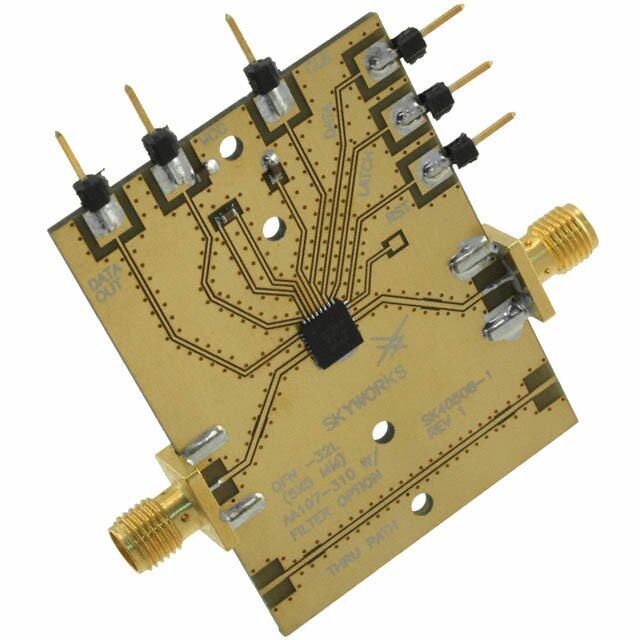ICGOO在线商城 > 射频/IF 和 RFID > RF 评估和开发套件,板 > 4461-868-PDK
- 型号: 4461-868-PDK
- 制造商: Silicon Laboratories
- 库位|库存: xxxx|xxxx
- 要求:
| 数量阶梯 | 香港交货 | 国内含税 |
| +xxxx | $xxxx | ¥xxxx |
查看当月历史价格
查看今年历史价格
4461-868-PDK产品简介:
ICGOO电子元器件商城为您提供4461-868-PDK由Silicon Laboratories设计生产,在icgoo商城现货销售,并且可以通过原厂、代理商等渠道进行代购。 4461-868-PDK价格参考。Silicon Laboratories4461-868-PDK封装/规格:RF 评估和开发套件,板, 。您可以下载4461-868-PDK参考资料、Datasheet数据手册功能说明书,资料中有4461-868-PDK 详细功能的应用电路图电压和使用方法及教程。
| 参数 | 数值 |
| 产品目录 | |
| 描述 | KIT DEV WIRELESS SI4461 868MHZ射频开发工具 Bidirectional 14dBm link |
| 产品分类 | |
| 品牌 | Silicon LabsSilicon Laboratories Inc |
| 产品手册 | |
| 产品图片 | |
| rohs | 符合RoHS无铅 / 符合限制有害物质指令(RoHS)规范要求 |
| 产品系列 | 射频/无线开发工具,射频开发工具,Silicon Labs 4461-868-PDKEZRadioPRO® |
| mouser_ship_limit | 该产品可能需要其他文件才能进口到中国。 |
| 数据手册 | |
| 产品型号 | 4461-868-PDK4461-868-PDK |
| 产品 | Development Kits |
| 产品种类 | 射频开发工具 |
| 商标 | Silicon Labs |
| 商标名 | EZRadioPRO |
| 工作电源电压 | 3.3 V |
| 工具用于评估 | Si4461 |
| 所含物品 | 6 个板、 线缆 |
| 描述/功能 | Si4461 development kit 868 MHz |
| 最大工作温度 | + 85 C |
| 最小工作温度 | - 40 C |
| 标准包装 | 1 |
| 用于 | Si4461 |
| 类型 | RF Transceivers收发器 |
| 系列 | 4461-868-PDK |
| 配套使用产品/相关产品 | Si4461 |
| 频率 | 868MHz868 MHz |










- 商务部:美国ITC正式对集成电路等产品启动337调查
- 曝三星4nm工艺存在良率问题 高通将骁龙8 Gen1或转产台积电
- 太阳诱电将投资9.5亿元在常州建新厂生产MLCC 预计2023年完工
- 英特尔发布欧洲新工厂建设计划 深化IDM 2.0 战略
- 台积电先进制程称霸业界 有大客户加持明年业绩稳了
- 达到5530亿美元!SIA预计今年全球半导体销售额将创下新高
- 英特尔拟将自动驾驶子公司Mobileye上市 估值或超500亿美元
- 三星加码芯片和SET,合并消费电子和移动部门,撤换高东真等 CEO
- 三星电子宣布重大人事变动 还合并消费电子和移动部门
- 海关总署:前11个月进口集成电路产品价值2.52万亿元 增长14.8%







PDF Datasheet 数据手册内容提取
EZRadioPRO-DK ® EZRADIOPRO DEVELOPMENT KITS USER’S GUIDE 1. Kits Overview This user's guide describes the development kits of the EZRadioPRO wireless development kit family. Each kit contains two RF nodes based on the Wireless Motherboard to support evaluation and development of sub-GHz RF links with the different EZRadioPRO devices. Table1 lists the RF pico boards of the kits that use the latest C2A revision of the EZRadioPRO ICs. Table2 lists the RF pico boards of the obsolete kits that use the previous B1B revision of the EZRadioPRO ICs. Table3 lists the content that is common to all kits. Table 1. RF Pico Boards of the EZRadioPRO Development Kits Qty Description Part Number Si4461 Development Kit 868 MHz 4461C-868-PDK 2 Si4461 RF Transceiver Pico board 868 MHz, 14 dBm, direct tie 4461CPCE14D868-EK Si4438 Development Kit 490 MHz 4438C-490-PDK 2 Si4438 RF Transceiver Pico board 490 MHz, 20 dBm, direct tie 4438CPCE20D490-EK Si4463 Development Kit 915 MHz 4463C-915-PDK 2 Si4463 RF Transceiver Pico board 915 MHz, 20 dBm, switched 4463CPCE20C915-EK Table 2. RF Pico Boards of the obsolete EZRadioPRO Development Kits Qty Description Part Number Si4060/Si4362 Development Kit 868MHz 4060-868-PDK 1 Si4060 RF Transmitter Pico Board 868MHz, 10dBm 4060-PCE10B868-EK 1 Si4362 RF Receiver Pico Board 868MHz 4362-PRXB868-EK Si4063/Si4362 Development Kit 915MHz 4063-915-PDK 1 Si4063 RF Transmitter Pico board 915MHz, 20dBm 4063-PCE20B915-EK 1 Si4362 RF Receiver Pico board 915MHz 4362-PRXB915-EK Si4461 Development Kit 868MHz 4461-868-PDK 2 Si4461 RF Transceiver Pico board 868MHz, 14dBm, direct tie 4461-PCE14D868-EK Si4438 Development Kit 490MHz 4438-490-PDK 2 Si4438 RF Transceiver Pico board 490MHz, 20dBm, direct tie 4438-PCE20D490 Si4463 Development Kit 915MHz 4463-915-PDK 2 Si4463 RF Transceiver Pico Board 915MHz, 20dBm, switched 4463-PCE20C915-EK Table 3. Content Common to Every Kit Qty Description Part Number 2 Wireless Motherboard MSC-WMB93X 2 C8051F930 MCU Pico Board UPPI-930-RF 2 USB cable (USBA-USB mini) 2 Antenna with SMA connection MSC-AT50-XXX 1 Kit user guide Rev. 0.5 9/14 Copyright © 2014 by Silicon Laboratories EZRadioPRO-DK
EZRadioPRO-DK 2. Software Setup There are two software tools provided by Silicon Labs to aid in EZRadioPRO software development, the Wireless Development Suite (WDS) and the Silicon Labs Integrated Development Environment (IDE). The recommended starting point for EZRadioPRO development is the WDS software tool. This tool is able to identify the connected boards by reading their identification memories (EBID) and provides valuable help by greatly simplifying radio configuration, evaluation, and application development. 2.1. Hardware and Software Requirements for WDS The following hardware and software is required to run the WDS: Windows XP or later Microsoft .NET framework 3.5 or later Silicon Labs CP210x VCP driver WDS v3.2.7.0 or later The lack of the .NET framework and VCP driver are recognized during the WDS installation. The install wizard will install the missing components after prompting the user for consent. 2.2. Download WDS WDS can be obtained from the Silicon Labs web site free of charge at http://www.silabs.com/Support%20Documents/Software/WDS3-Setup.exe 2.3. Installation Steps If WDS is already installed on your machine, skip this section. Note: Before installing this software, local administration rights must be obtained from your network administrator. 1. Start WDS3-Setup.exe. 2. Click “Next” to start the installation process. 3. Accept the license agreement by clicking the check box, and then press the “Next” button. 4. Select the installation folder. It is recommended to use the default folder, C:\Program Files\Silabs\WDS3 5. When your settings are confirmed, click “Install” to continue. 6. Click “Finish” to close the WDS Installer. 2 Rev. 0.5
EZRadioPRO-DK 3. Hardware Setup After checking the kit contents against Tables 2 and 3, the kit can be put into operation by performing the steps listed below. Figure 1. Wireless Motherboard Top Markings 1. Insert an RF Pico board into the connectors labeled as CON1 and CON2 on the Wireless Motherboard (WMB). 2. Insert a UPPI-930-RF MCU Pico Board into the connectors, J5, J6, J7, and J8, on the WMB. The dotted corner of the F930 MCU has to point to the triangle symbol on the WMB. 3. Connect the antenna to the SMA connector on the RF Pico Board. 4. Set the SUPPLY SELECT switch to the USB position. 5. Set the MCU DC/DC switch to the OFF position. 6. Ensure that all the CURRENT MEASUREMENT jumpers are in place. 7. Start the WDS on your PC. 8. Using one of the USB cables in the kit, connect the WMB to the PC. 9. If necessary wait for Windows to install the debug interface driver. 10. WDS must identify the connected board and open an Application Manager window that lists information about the identified board. 11. Boards are shipped without preloaded software. Sample codes can be configured and downloaded to the MCU from WDS. For details on how to use the WDS, see the WDS User's Guides listed in "4. Useful Documentation" on page 5". Rev. 0.5 3
EZRadioPRO-DK Figure 2. WDS Application Manager Window Repeat steps 1 to 9 for the other node of the kit. The two nodes are now ready for evaluation. Detailed descriptions of the example codes can be found in the programming guide listed in "4. Useful Documentation" on page 5. The following is a quick-step guide to performing simple packet TX/RX. 1. Leave both nodes powered from the USB as described above. 2. Select “Radio Configuration Application”. 3. From the Radio Configuration Application window, select “Standard Packet TX” for one node and “Standard Packet RX” for the other node. 4. 4Leave the default parameter settings untouched; simply click “Download project”. 5. Now, the simple TX/RX sample project is running on the boards. When pressing one of the SW1 to SW4 buttons on the TX board, packets are sent, and the corresponding LED of LED1 to LED4 lights up during the transmission. On the RX side, LED1 is always on, while different combinations of LED2 to LED4 light up during successful packet reception according to the button pressed. 4 Rev. 0.5
EZRadioPRO-DK 4. Useful Documentation For general information on the EZRadioPRO chips, see the following data sheets: Si406x Data Sheet Si4362 Data Sheet Si446x Data Sheet For hardware design guidance, see the following application notes: AN627: Si4060/Si4460/61 Low-Power PA Matching AN629: Si4460/61/63/64 RF ICs Layout Design Guide AN643: Si446x/Si4362 RX LNA Matching AN648: Si4063/Si4463/64 TX Matching For detailed information on lab measurements and data sheet parameter verification, refer to the following application notes: AN655: Range Test Application for EZRadio® and EZRadioPRO® AN796: Wireless Development Suite General Description AN632: WDS User's Guide for EZRadioPRO® Devices For detailed information on programming the radio, refer to the following documents: Si406x API Descriptions Si4362 API Descriptions Si446x API Descriptions AN633: Programming Guide for EZRadioPRO® Si4x6x Devices Download WDS3 installer Download Silicon Laboratories IDE installer More useful documents can be accessed via the EZRadioPRO web pages at http://www.silabs.com/products/wireless/EZRadioPRO/Pages/default.aspx Rev. 0.5 5
EZRadioPRO-DK 5. The Wireless Motherboard Hardware Platform The wireless motherboard platform is a demo, evaluation, and development platform for EZRadioPRO radio ICs. It consists of a wireless motherboard and interchangeable MCU and RF pico boards. Figure 3. 8-bit Wireless Motherboard Platform 6 Rev. 0.5
EZRadioPRO-DK 5.1. The Wireless Motherboard MCU Pico Board RF Pico Board USB Communication and Debug Current Interface Measurement Pins External Power Supply Radio Connection Test Sensor Pins Module Connector Power Supply Switch Radio GPIO MCU DC/DC Connectors Converter Switch MCU Test Pins Potentiometer Push Buttons Reset Button Buzzer Figure 4. Wireless Motherboard The wireless motherboard contains four pushbuttons, four LEDs, and a buzzer as simple user interfaces. A graphical LCD displays menu items for range testing purposes and a potentiometer demonstrates analog capabilities of the MCU. A switch supports the power options of the MCU's built-in dc/dc converter. Using the current measurement jumpers, current consumption can be measured separately either for the MCU, the radio, or the peripherals. The motherboard contains test pins for all I/O pins of the MCU and for all digital pins of the radio. In addition, there are SMA connectors for the GPIOs of the radio for test equipment connection. A USB communication interface as well as a built-in Silicon Labs USB-to-C2 debug adapter are integrated onto the board so that the wireless motherboard (WMB) can be directly connected via USB to the PC for downloading and debugging code on the MCU. An interface connection towards sensor modules can also be found. The MCU is also connected to the RF pico board through a connector pair. Rev. 0.5 7
EZRadioPRO-DK 5.2. Power Scheme The power source of the platform can be selected with the power supply selector switch “SUPPLY SELECT” on the WMB board. If this switch is in the ”USB” position, supply voltage is provided by the PC that is connected to the ”J16” mini USB connector. If this switch is in the ”BAT” position, the supply voltage is provided by two AA batteries in the battery holder on the bottom side of the board. If the ”SUPPLY SELECT” switch is in the ”EXT” position, supply voltage is provided by an external power source through the ”TP7” and “TP9” points. Using the ”MCU dc/dc” switch, the internal dc/dc converter of the C88051F930 MCU on the MCU pico board can be activated if the connected pico board supports this function. If the switch is in ”OFF” position, the MCU's dc/dc converter is inactive and the supply voltage is only determined by the state of the “SUPPLY SELECT” switch. Positioning the switch to either ”LDO (1.25V)” or ”1 CELL” position will turn on the MCU's dc/dc converter by connecting 1.25–1.5V supply voltage to the VBAT pin and removing external power from the VDC pin. The MCU will provide 1.9V in default setting on its VDC pin to all the other connected loads. Since this current is limited, it may be necessary to disconnect or disable some loading part of the board. For further details, see the MCU data sheet and the board schematic. The board schematic can be found in the EZRadioPRO Development Kit User's Guide. A complete CAD design pack of the board is also available at www.silabs.com. 5.3. RF Pico Board Figure 5. RF Pico Board Front Side The RF pico board is a radio module that contains an EZRadioPRO radio IC, matching network and an SMA connector on the top side. These components apart from the antenna connector are covered by a metal shield for noise reduction. The digital signals of the radio (SCLK, SDI, SDO, NSEL, SCL, SDA, VDD and GND) can be accessed on test points at the edge of the board. The boards also have a factory loaded board identification memory (EBID) on the bottom side that contains data that describes the board properties. Via the unified RF pico connector pair on the bottom side of the board, any RF pico board can be connected to the WMB. 8 Rev. 0.5
EZRadioPRO-DK Table 4. Connections between the WMB Board and the RF Pico Board Si446x, Si4362, Si406x, Si4438 WMB C8051F930 Pin Number Pin Name Pin Function RF Pico board J1 WMB Con2 Pin Name connector connector EP,18 GND Ground 2 1,2,19,20 GND 8 VDD Voltage Supply input 1 17,18 VDD 11 NIRQ Interrupt output 10 7 P0.1 active low 1 SDN Shutdown input 3 8 P2.3 active high 15 NSEL SPI select input 6 6 P1.4 12 SCLK SPI clock input 9 5 P1.0 14 SDI SPI data input 7 3 P1.2 13 SDO SPI data output 8 4 P1.1 9 GPIO_0 General Purpose I/O 12 11 P2.6 (2nd) 10 GPIO_1 General Purpose I/O 11 12 P1.3 19 GPIO_2 General Purpose I/O 5 13 P2.5 20 GPIO_3 General Purpose I/O 4 14 P2.4 The schematic of an RF Pico Board can be found in the next chapter. The complete CAD design pack of each RF pico board type is also available at www.silabs.com. 5.4. Setting up and Connecting the WMB to the PC Steps for connecting the platform to the PC: 1. Connect an RF Pico Board to the WMB board through the CON1 and CON2 connectors. 2. Insert a UPPI-930-RF MCU pico board in the connectors J5, J6, J7, J8 on the WMB. The dotted corner of the C8051F930 MCU has to point to the triangle symbol on the WMB. 3. Connect an antenna to the SMA connector on the RF Pico Board. 4. Select the desired power source with the SUPPLY SELECT switch. 5. Ensure that all the CURRENT MEASUREMENT jumpers are in place. 6. Connect the WMB board to a USB port of the PC. 7. Wait for Windows to install the driver of the debug interface if necessary. Rev. 0.5 9
EZRadioPRO-DK 6. Wireless Motherboard Schematics ) 4 f o 1 ( c i t a m e h c S d r a o b r e h t o M s s e l e r Wi . 6 e r u g i F 10 Rev. 0.5
EZRadioPRO-DK ) 4 f o 2 ( c i t a m e h c S d r a o b r e h t o M s s e l e r Wi . 7 e r u g i F Rev. 0.5 11
EZRadioPRO-DK ) 4 f o 3 ( c i t a m e h c S d r a o b r e h t o M s s e l e r Wi . 8 e r u g i F 12 Rev. 0.5
EZRadioPRO-DK ) 4 f o 4 ( c i t a m e h c S d r a o b r e h t o M s s e l e r Wi . 9 e r u g i F Rev. 0.5 13
EZRadioPRO-DK D D V RF RFP112MOSIRF_MISO34SCLKRF_NSEL56NIRQRF_SDN78910GPIO_0RF_GPIO_11112GPIO_2RF_GPIO_3131415161718RFVDD1920 SFH31-NPPB-D10-SP_ASSYMETRIC RFP21234567891011121314EBID_SCLEBID_SDA15161718VPPVPP1920 SFH31-NPPB-D10-SP_ASSYMETRIC RFVDD J112RF_SDN3RF_GPIO_34RF_GPIO_25RF_NSEL6RF_MOSI7RF_MISO8RF_SCLK9RF_NIRQ10RF_GPIO_111RF_GPIO_012131415VPP RF_RF_RF_ RF_RF_ RF_NSELRF_MOSIRF_MISORF_SCLKRF_NIRQ RF_GPIO_1RF_GPIO_0 RF Section Q1 30MHz 32__OOIIPPGG__FFRR6789011112SI446323NXT__UDIXOOONIIGXPPGG15NSEL14SDI13SDO12SCLK11NIRQP01MDA__ATTOOAARIIBBPPXPGGVVET 67890P1E Board U1 SDNRXPRXNTXNC C5 100nF co 12345 i 1 P NDRFVDD_TXS_FR 56pF H3nC0L2RXP1RXNTX1 TXRAMP R7 4R7 C3C4 100pF33pF 10.RF LR118nH CR13.0pF C9 L0 13nH C2 100nF ure g DDDD C1 2.2uF Fi CR2 1.0pF LR2 22nH CC156pF CC356pF C0 3.3pF CM4.7pF RFVRFV SJ1 D_SCLD_SDA SJ9RF_GPIO_2SJ10RF_GPIO_0 U236OUT2VC125GNDRF_IN14OUT1VC2 uPG2214TB LM1LM2 10nH10nH CM12.7pF RFVDD_TX hing for 915MHz RF EBID VPP C11100nF VPP U318A0VCC27A1WPEBI36A2SCLEBI45VSSSDA 24AA64T-I/MNY c t a m d m m loa CC2 56pF CM24.3pF 0 dB h 2 O + 50 TRXLM3 8.2nH CM34.3pF 4463 Class-E U4SHIELD_BMI-S-203-F RF Shield PCB stickerS11CB_STICKER_13X25MM Si P 14 Rev. 0.5
EZRadioPRO-DK ) 2 f o 1 ( c i t a m e h c S d r a o B o c i P U C M F R - 0 3 9 - I P P U . 1 1 e r u g i F Rev. 0.5 15
EZRadioPRO-DK ) 2 f o 2 ( c i t a m e h c S d r a o B o c i P U C M F R - 0 3 9 - I P P U . 2 1 e r u g i F 16 Rev. 0.5
Simplicity Studio One-click access to MCU tools, documentation, software, source code libraries & more. Available for Windows, Mac and Linux! www.silabs.com/simplicity MCU Portfolio SW/HW Quality Support and Community www.silabs.com/mcu www.silabs.com/simplicity www.silabs.com/quality community.silabs.com Disclaimer Silicon Laboratories intends to provide customers with the latest, accurate, and in-depth documentation of all peripherals and modules available for system and software implementers using or intending to use the Silicon Laboratories products. Characterization data, available modules and peripherals, memory sizes and memory addresses refer to each specific device, and "Typical" parameters provided can and do vary in different applications. Application examples described herein are for illustrative purposes only. Silicon Laboratories reserves the right to make changes without further notice and limitation to product information, specifications, and descriptions herein, and does not give warranties as to the accuracy or completeness of the included information. Silicon Laboratories shall have no liability for the consequences of use of the information supplied herein. This document does not imply or express copyright licenses granted hereunder to design or fabricate any integrated circuits. The products must not be used within any Life Support System without the specific written consent of Silicon Laboratories. A "Life Support System" is any product or system intended to support or sustain life and/or health, which, if it fails, can be reasonably expected to result in significant personal injury or death. Silicon Laboratories products are generally not intended for military applications. Silicon Laboratories products shall under no circumstances be used in weapons of mass destruction including (but not limited to) nuclear, biological or chemical weapons, or missiles capable of delivering such weapons. Trademark Information Silicon Laboratories Inc., Silicon Laboratories, Silicon Labs, SiLabs and the Silicon Labs logo, CMEMS®, EFM, EFM32, EFR, Energy Micro, Energy Micro logo and combinations thereof, "the world’s most energy friendly microcontrollers", Ember®, EZLink®, EZMac®, EZRadio®, EZRadioPRO®, DSPLL®, ISOmodem ®, Precision32®, ProSLIC®, SiPHY®, USBXpress® and others are trademarks or registered trademarks of Silicon Laboratories Inc. ARM, CORTEX, Cortex-M3 and THUMB are trademarks or registered trademarks of ARM Holdings. Keil is a registered trademark of ARM Limited. All other products or brand names mentioned herein are trademarks of their respective holders. Silicon Laboratories Inc. 400 West Cesar Chavez Austin, TX 78701 USA http://www.silabs.com

 Datasheet下载
Datasheet下载